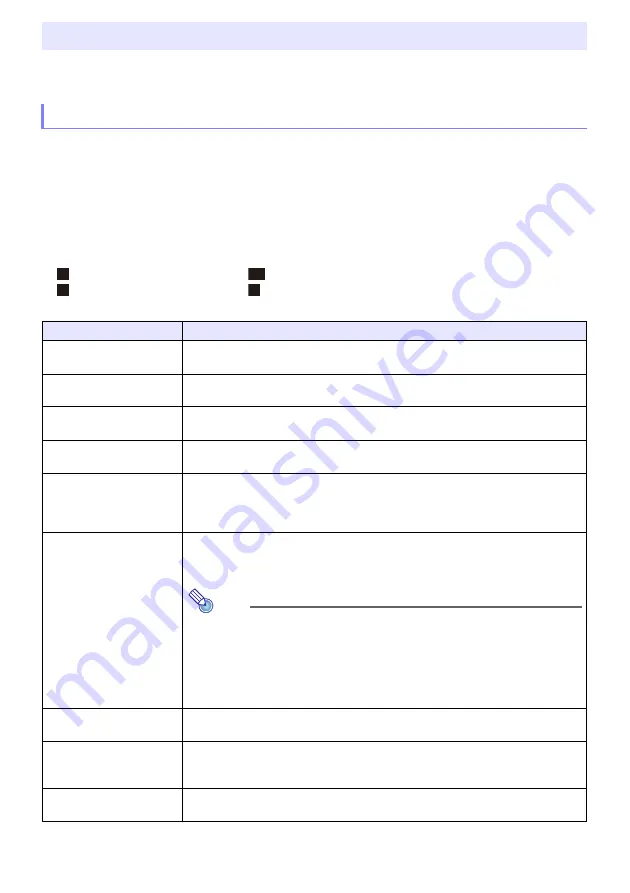
60
Pressing the [MENU] key displays the Setup Menu on the projection screen. You can use this menu to
adjust projected image brightness, contrast, and other settings, and to change projector settings.
One or more letters (such as RCV) after the menu item name indicates an item that is available only
when one or more particular input source is selected. The letters indicate the input source(s) where
the menu item is available.
R
: RGB input,
C
: Component input,
V
: Video input,
H
: HDMI(PC) input,
D
: HDMI(DTV) input,
T
: CASIO USB Tool
*
1
,
N
: Network
*
1
A menu item that does not have any letter after it will be available regardless of the input source.
The meanings of the symbols that appear after the menu items are shown below.
The initial default setting is indicated by an asterisk (
*
).
Using the Setup Menu (MENU)
Setup Menu Settings
*
1 Network model projectors only
XJ-F Series models only
XJ-UT Series models only
XJ-S Series models only
Network models only
Use this menu item:
To do this:
Image Adjustment 1
3
Brightness
Adjust projected image brightness.
Image Adjustment 1
3
Contrast
Adjust projected image contrast.
Image Adjustment 1
3
Sharpness (V)
Adjust the sharpness of the outlines in the projected image.
A larger value makes the image sharper, while a smaller value makes it softer.
Image Adjustment 1
3
Saturation (V)
Adjust the color saturation of the projected image.
A larger value increases color saturation.
Image Adjustment 1
3
Tint (V)
Adjust the tint of the projected image.
A larger value makes the overall image more bluish, while a smaller value makes the
overall image more reddish. This setting is supported only when the signal is NTSC
or NTSC4.43.
Image Adjustment 1
3
Color Mode
Select one of the following projected image color modes: “Standard”
*
, “Graphics”,
“Theater”
*
, “Blackboard”, “Natural”, “Vivid” (XJ-S Series only), “DICOM Simulation”
(XJ-S Series only).
Note
Initial default setting: “Theater” when the input source is Video, Component,
or HDMI(DTV). “Standard” any other time.
DICOM (Digital Imaging and Communications in Medicine) is the standard
for medical images and their communication. The “DICOM Simulation”
setting (XJ-S Series only) can be used to project x-rays and other medical
images. Note, however, that the images produced by this projector are not
intended for use in precision interpretation or diagnosis.
Image Adjustment 1
3
Color Balance
Select one of the following color balance presets: “Warm”, “Normal”
*
, “Cold”.
Also can be used to separately adjust red, green, and blue.
Image Adjustment 1
3
Light Control Off Mode
Specify either “Bright” (brightness priority) or “Normal”
*
(hue priority) as the image
quality setting when “Off” is selected for “Option Settings 1
3
Light Control
3
Light Control”.
Image Adjustment 1
3
Restore Menu Defaults
Return all of the items in the “Image Adjustment 1” main menu to their initial defaults
for the currently projecting image source.
F
UT
S
N






























