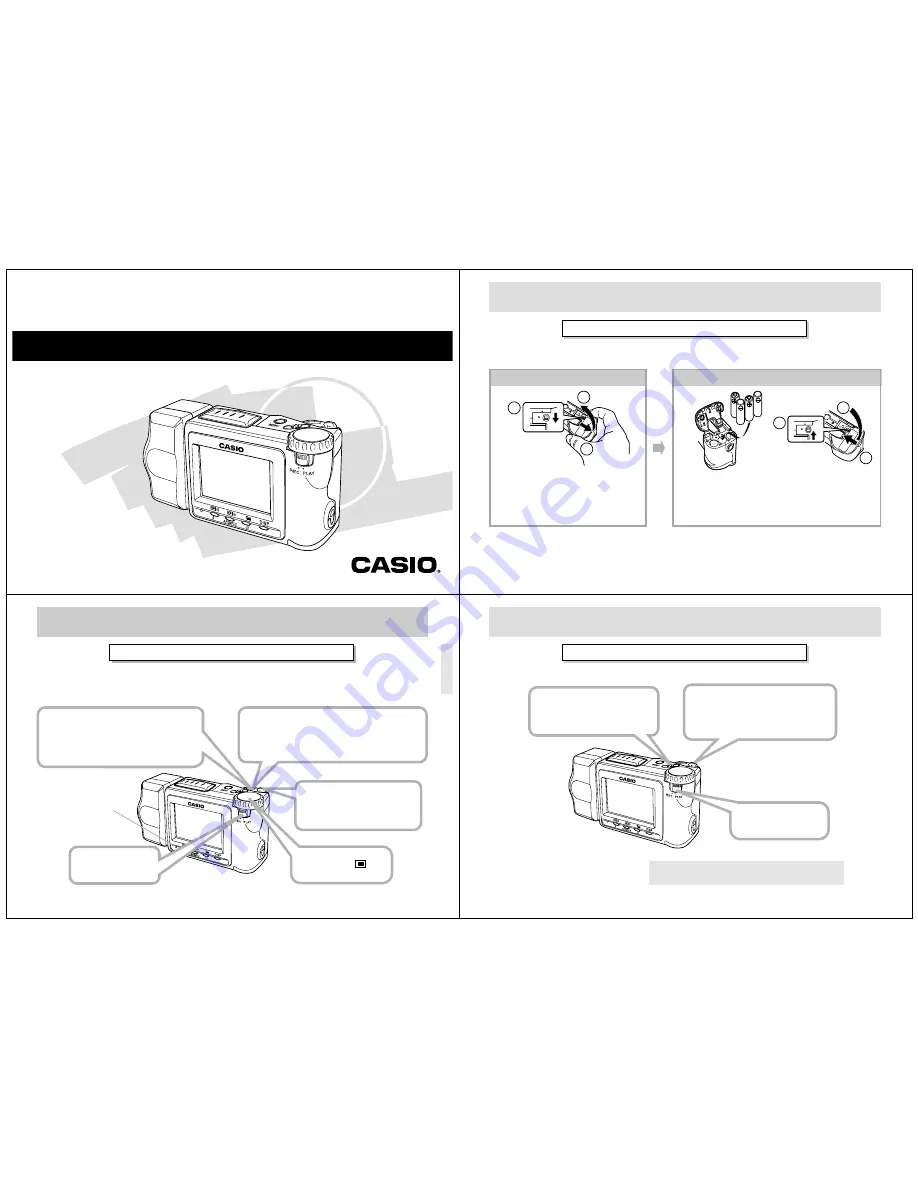
QV-7000SX
LCD Digital Camera
Owner's Manual
If you need help with
your camera, please
call: 1(800)435-7732
2
LOCK
3
2
1
LOCK
1
2
3
QUICK REFERENCE
Loading Batteries (page 27)
Be sure to load the four AA size batteries that come with the camera before using it.
• Be sure to use alkaline, lithium or Ni-MH batteries. Never use manganese batteries.
• Make sure the battery compartment cover is locked securely. Failure to do so can result in the cover
opening, creating the danger of personal injury and corruption of image data.
On the bottom of the camera, slide the bat-
tery compartment cover lock towards the
front of the camera (
1
1
1
1
1
) to release the cover.
Grasping both sides of the battery compart-
ment cover, swing it open (
2 3
2 3
2 3
2 3
2 3
)
.
Load batteries so their plus (+) and minus (–) ends are facing
as shown in the illustration.
Close the battery compartment cover (
1
1
1
1
1
2
2
2
2
2
), and then slide
the battery compartment cover lock towards the back of the
camera to lock the cover in place (
3
3
3
3
3
).
2
1
3
QUICK REFERENCE
Recording Images (page 37)
Be sure to perform the following operations after replacing batteries or loading batteries for the first time.
• Set the camera’s built-in clock (page 34).
5
1
2
4
3
Slide the Function
Switch to REC.
Set the dial to
for normal recording.
After confirming that the Auto Focus
operation is complete (the operation
indicator lights green), press the shutter
button all the way down to record the image.
Slide the POWER Switch in
the direction indicated by
arrow to turn on the camera.
After composing the image on the
monitor screen, press the shutter but-
ton about half way and hold it there.
* The camera’s Auto Focus feature automatically
focuses the image.
Operation indicator
4
QUICK REFERENCE
Playing Back Images (page 67)
3
2
1
Slide the POWER Switch in the
direction indicated by arrow.
• The image you recorded appears
on the monitor screen.
The camera may contain pre-recorded demonstration images
when you purchase it. To delete these images, see page 5.
Use [+] and [–] to scroll
through the images stored
in camera memory.
Slide the Function
Switch to PLAY.
















