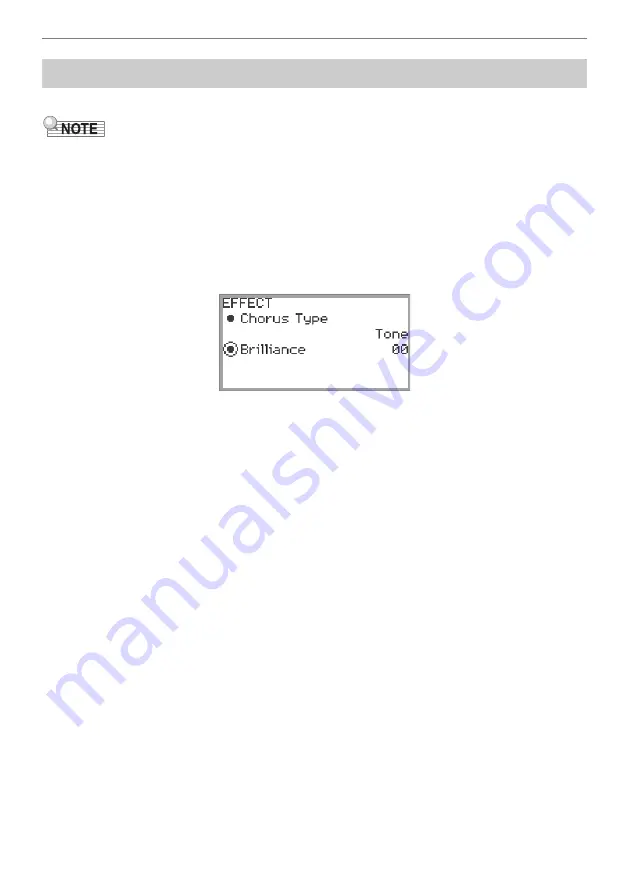
Applying Effects
EN-58
Brilliance is an effect that adjusts the brightness of a sound.
•
The brilliance effect is applied to the entire sound output from the Digital Piano.
1.
Select the “09 Favorite Piano” of the F button set. See “
” (page
).
2.
Touch the
F2
button (EFECT).
The “EFFECT” screen appears.
3.
Touch the top or bottom of the touch ring to select “Brilliance”.
4.
Change the “Brilliance” setting.
•
Use the touch ring to change the desired setting.
•
You can adjust the setting between –12 and +12. When +1 or higher, the sound is brighter;
when –1 or lower, the sound is darker.
Adjusting Brilliance
Summary of Contents for Privia PX-S6000
Page 237: ...MA2209 A PXS6000 E 2A ...






























