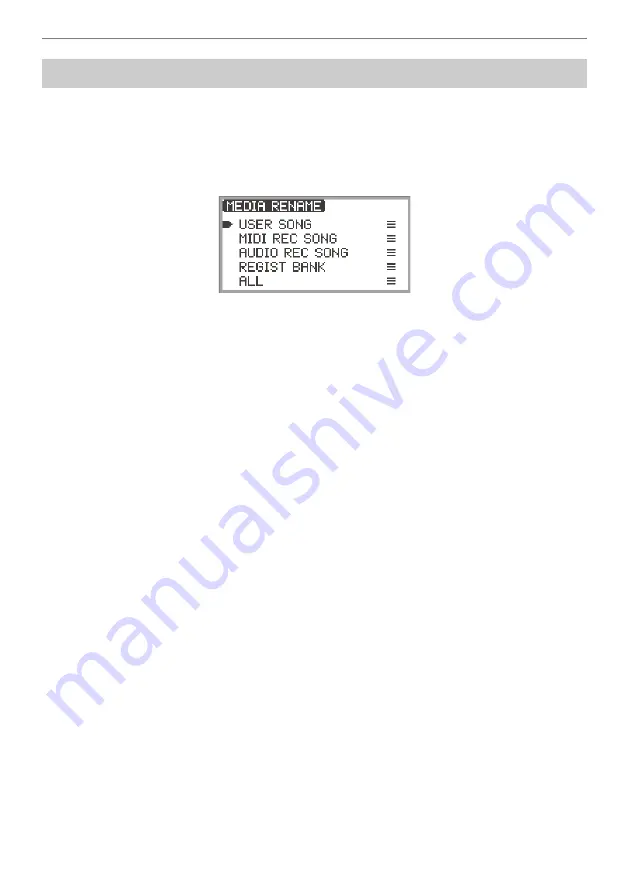
USB Flash Drive
EN-147
1.
Touch the
FUNCTION
button to display the FUNCTION Menu.
2.
Use the touch ring to select “MEDIA” > “RENAME”, then touch the
ENTER
button.
“MEDIA RENAME” screen appears with a menu to select the types of files that can be renamed.
“USER SONG” … User songs
“MIDI REC SONG” … MIDI recorder songs
“AUDIO REC SONG” … Audio recorder songs, general audio file
“REGIST BANK” … Registration Bank
“ALL” … All user data in the Digital Piano’s internal memory
3.
Touch the top or bottom of the touch ring to select the type of file to rename, then
touch the
ENTER
button.
4.
Touch the top or bottom of the touch ring to select the file to rename.
5.
Touch the
ENTER
button.
The file name editing screen appears.
6.
Rename the file.
•
For details of the procedure, see “
” (page
), “
(page
), and “
).
7.
To confirm the file name, touch the
ENTER
button.
The confirmation screen displays “Sure?” or “Replace?”.
“Sure?” .............. Appears when there are no files with the same name on the destination USB
flash drive.
“Replace?”......... Confirms whether you want to overwrite a file with the same file name on the
destination USB flash drive.
•
To exit the operation without renaming (or without overwriting a file with the same name), touch
the left of the touch ring (NO).
8.
To rename (or to overwrite a file with the same name), touch the right of the touch
ring (YES).
“Wait...” appears during the process. Do not perform any action on the Digital Piano while this is
happening. When the process is complete, “Complete” appears.
Renaming a USB Flash Drive File
Summary of Contents for Privia PX-S6000
Page 237: ...MA2209 A PXS6000 E 2A ...






























