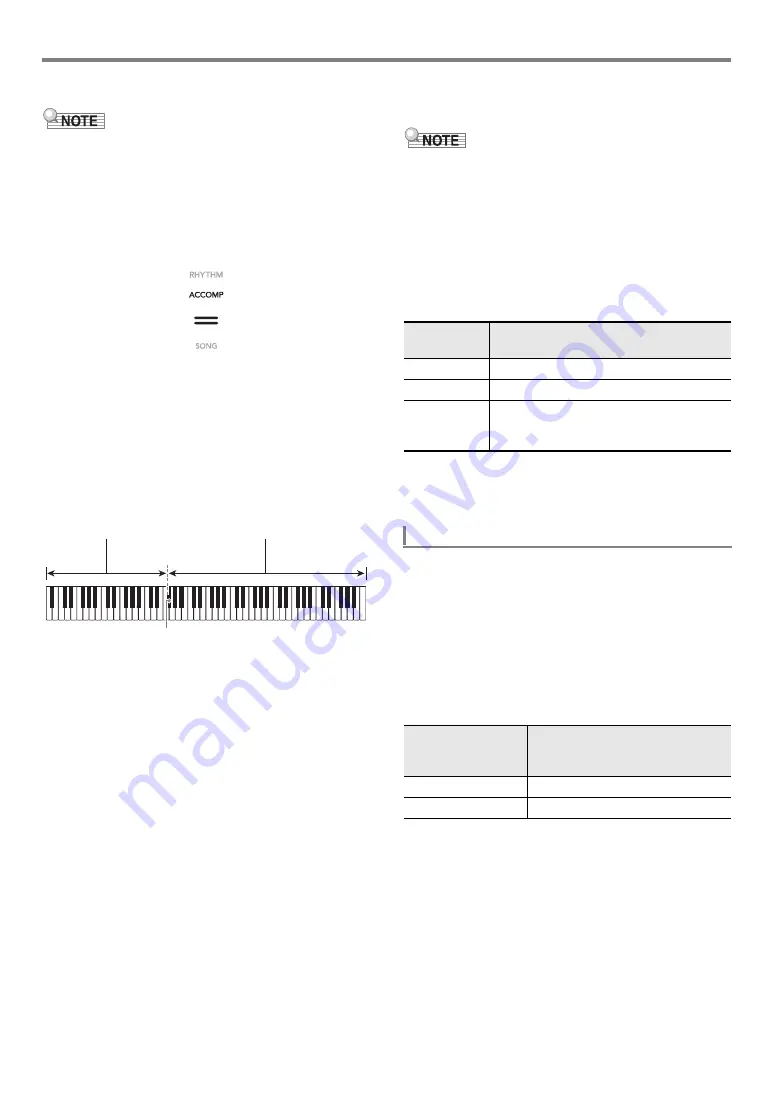
Digital Piano Operations
EN-32
■
To play Auto Accompaniment with chords
• Playing a chord with your left hand automatically adds bass
and harmony accompaniment parts to the currently
selected rhythm. It is just like having your own personal
back up group on call.
1.
Use the
3
mode selector button to cycle
through settings until the “ACCOMP”
(ACCOMP Mode) indicator is lit.
2.
Start play of the rhythm part.
• For information about how to select a rhythm and start
playing it, see steps 2 and 3 under “
).
3.
Use the accompaniment keyboard to play
chords.
This will cause bass and harmony Auto Accompaniment
parts to be added to the rhythm part.
Example:
Pressing D-F
#
-A-C on the accompaniment keyboard
4
Accompaniment for the D-F
#
-A-C chord (D7) sounds.
• You can use the split point to change the size of the
accompaniment keyboard range (page
).
4.
Play other chords with left hand as you play
the melody with your right hand.
• You can use “CASIO Chord” or other simplified chord
input modes to play chords. See “
).
5.
To stop Auto Accompaniment, touch
8
START/STOP
.
• With the above procedure, you finger chords to be played
by the Auto Accompaniment. You also can use music
presets to sound Auto Accompaniment using a chord
progression based on the music genre you want to perform,
without inputting chords. For details, see “
” (page
■
Metronome Accompaniment Patterns
The accompaniment patterns below produce metronome
sounds only, without a bass or chord part. This is true even if
you finger a chord.
■
To change the Auto Accompaniment Tempo
See “
Changing the Auto Accompaniment and Song Tempo
(page
Generally, the progress of a musical piece starts with an intro,
transitions to verses that are interspersed with interludes and
other changes, and then returns to the main theme before
reaching an ending. The Digital Piano’s Auto Accompaniment
function provides a selection of accompaniment patterns that
are suited to the progress of a musical composition.
■
Normal and Variation
This is an accompaniment pattern that can be used in the
verse or chorus of a piece. A variation repeats anywhere from
one measure to multiple measures.
F
{
3
Accompaniment keyboard
Melody keyboard
Split point
This rhythm
number:
Selects this metronome sound:
BALLAD: 39
Sounds a click for all beats.
BALLAD: 40
Sounds a bell for all beats.
BALLAD:
41 to 48
Two beats to nine beats per measure.
The first beat of each measure is a bell
sound, while the remaining beats are clicks.
Auto Accompaniment Pattern Variations
To play this
accompaniment
pattern:
Do this:
Normal
Touch
5
NORMAL/FILL-IN
.
Variation
Touch
6
VARIATION/FILL-IN
.
Summary of Contents for Privia PX-S3100
Page 96: ...MA2107 A PXS3100 E 3A ...






























