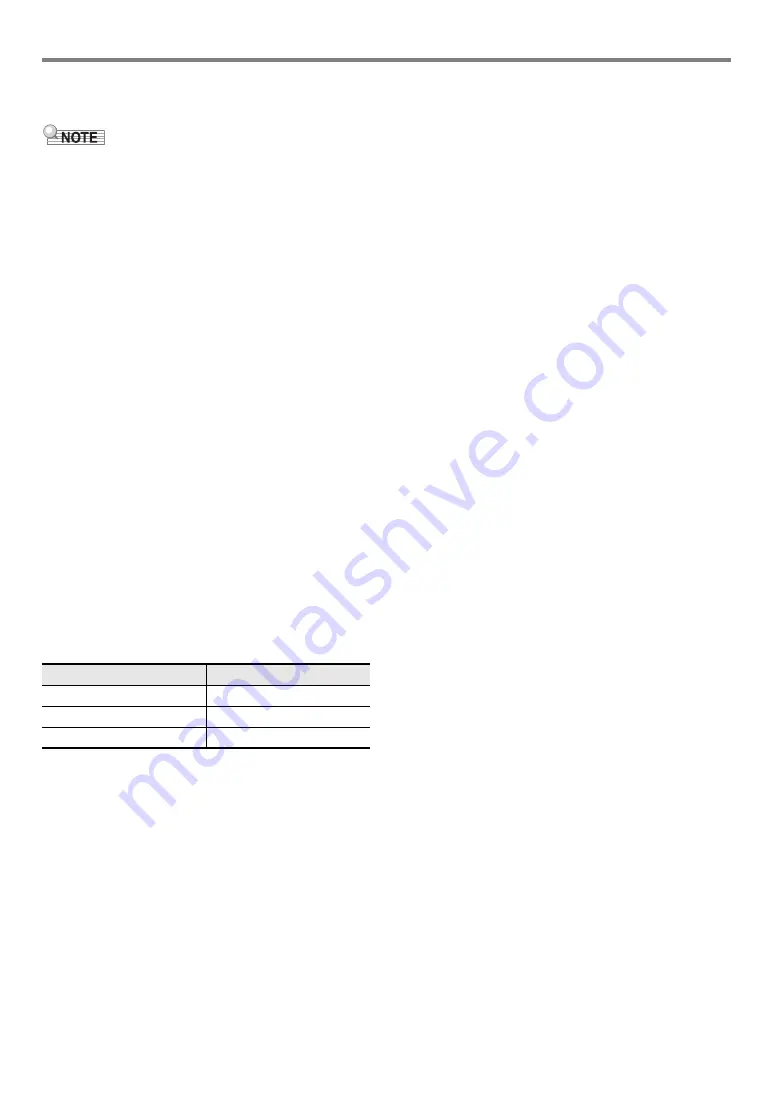
EN-47
Digital Piano Operations
■
To re-record part of a recorded track (punch-in
recording)
• You can use punch-in recording to re-record a particular
section in a specific track in a MIDI recorder song.
• If you want, you can specify the start measure for playback
during punch-in recording. If you do not specify a start
measure, playback will start from the first measure of the
song. For more information, see “
Settings (Pre-count, Metronome, Beat, Punch-in Measure)
(page
).
1.
Specify the song number of the MIDI recorder
song that contains the track you want to re-
record.
(1) Use the
3
mode selector button to cycle through
settings until the “SONG” (SONG Mode) indicator is
lit.
(2) Use the
bk
–
and
bl
+
buttons to select a song
number.
• Song numbers 11 through 15 are for songs
recorded with the MIDI recorder. If necessary, you
can touch
8
a
to play back the song and check
its contents.
2.
Touch
bo
REC
0
.
This enters record standby, indicated by
bo
REC
0
flashing red.
3.
Hold down the
bo
REC
0
button until “[MIDI
REC SETTING]” appears on the display.
4.
Select the track you want to re-record.
(1) After confirming that “Rec Track” is displayed, touch
bm
ENTER
.
(2) Use the
bk
–
and
bl
+
buttons to select a track.
(3) Touch
bp
EXIT
.
5.
Select punch-in recording as the track
recording type.
(1) Use the
bk
U
and
bl
I
buttons to display “Rec
Type” and then touch
bm
ENTER
.
(2) Use the
bk
–
and
bl
+
buttons to select “Punch In”.
6.
Touch
8
START/STOP
.
This starts song playback.
• To stop punch-in recording, touch
8
START/STOP
again.
7.
When playback reaches the point from which
you want to re-record, start playing on the
keyboard.
This starts recording and causes the red
bo
REC
0
light
to change from flashing to lit.
• You can also start recording by touching
bo
REC
0
.
In this case, rests are inserted at the beginning of the
song until you start playing something on the
keyboard.
8.
To stop recording, touch
bo
REC
0
.
• The above procedure re-records the track you select in
step 4, from the point you started recording in step 7
until you stop recording in step 8.
To select this track:
Display this:
System Track
System
Solo Track 1
Solo 1
Solo Track 2
Solo 2
Summary of Contents for Privia PX-S3000
Page 94: ...MA1903 A PXS3000 E 3A ...






























