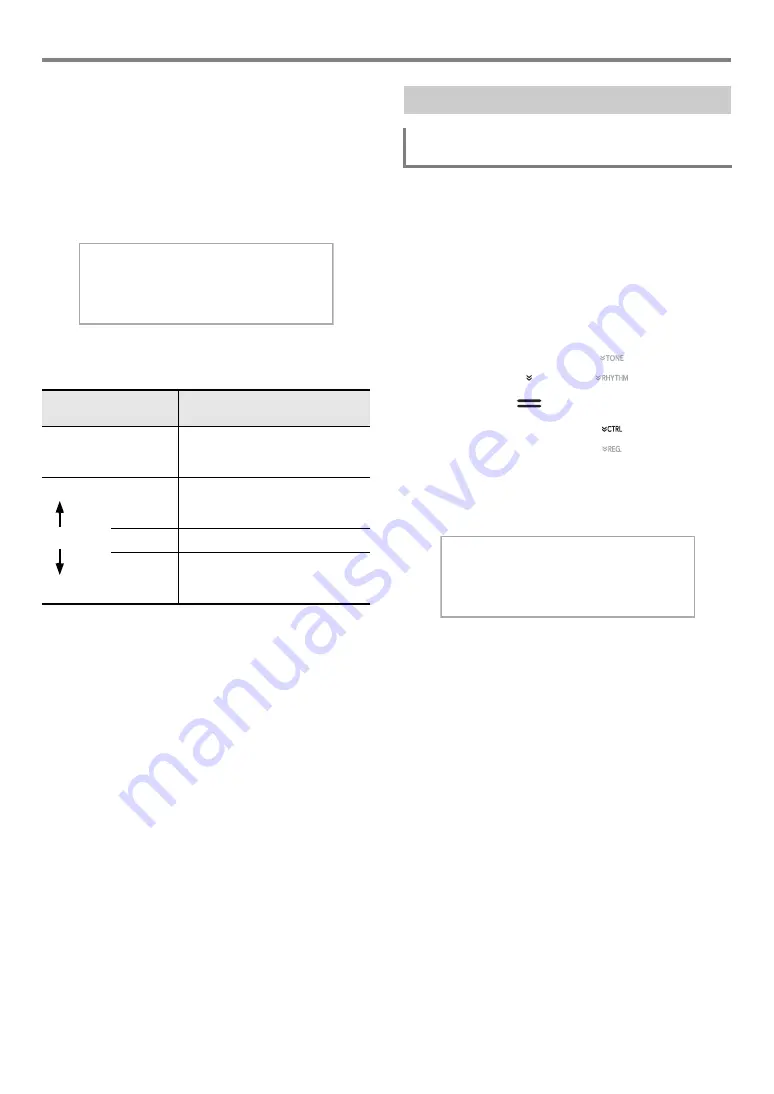
EN-19
Digital Piano Operations
■
To change touch response sensitivity
1.
Hold down the
bp
^
button until “[FUNCTION]”
appears on the display.
This enters the FUNCTION Mode.
2.
Use the
bk
U
and
bl
I
buttons to select the
following menu items in sequence:
“KEYBOARD”
3
“Touch Response”.
3.
Use the
bk
–
and
bl
+
buttons, or
cm
(
K1
)
knob to change the setting.
4.
To exit the FUNCTION mode, hold down
bp
EXIT
until “[FUNCTION]” disappears from
the display.
Transpose lets you raise or lower the overall pitch of the
Digital Piano in semitone steps. You can use this feature to
raise or lower the keyboard key and to play a piece in a key
that is more comfortable for you, or to adjust to a key that
better matches a vocalist, etc.
■
To change the transpose setting
1.
Use the
bp
^
button to cycle through settings
until the “
^
CTRL” indicator to the right of the
button is lit.
2.
Touch
br
TRANSPOSE
.
The currently selected transpose setting value will be
shown on the display.
3.
Use the
bk
–
and
bl
+
buttons to change the
setting.
• You can change the pitch of the keyboard within the
range of –12 to +12 semitones.
• To return to the initial default setting, touch
bk
–
and
bl
+
at the same time.
This setting
(displayed):
Does this:
Disabled
(Off)
Disables Touch Response. Sound
volume is fixed, regardless of key
press speed.
Light
(Light2)
Makes production of a louder
sound easier, so touch feels
lighter than “Normal”.
(Light1)
Normal
(Normal)
Specifies normal sensitivity.
(Heavy1)
Makes production of a louder
sound more difficult, so touch
feels heavier than “Normal”.
Heavy
(Heavy2)
[
F U N C T I O N
]
–
N o r m a l
+
T o u c h R e s
p
o n s e
Changing the Pitch
Changing the Pitch in Semitone Steps
(Transpose)
[
C T R L
]
T R A N S P OS E
T : 1 2 0
0 0
Summary of Contents for Privia PX-S3000
Page 94: ...MA1903 A PXS3000 E 3A ...






























