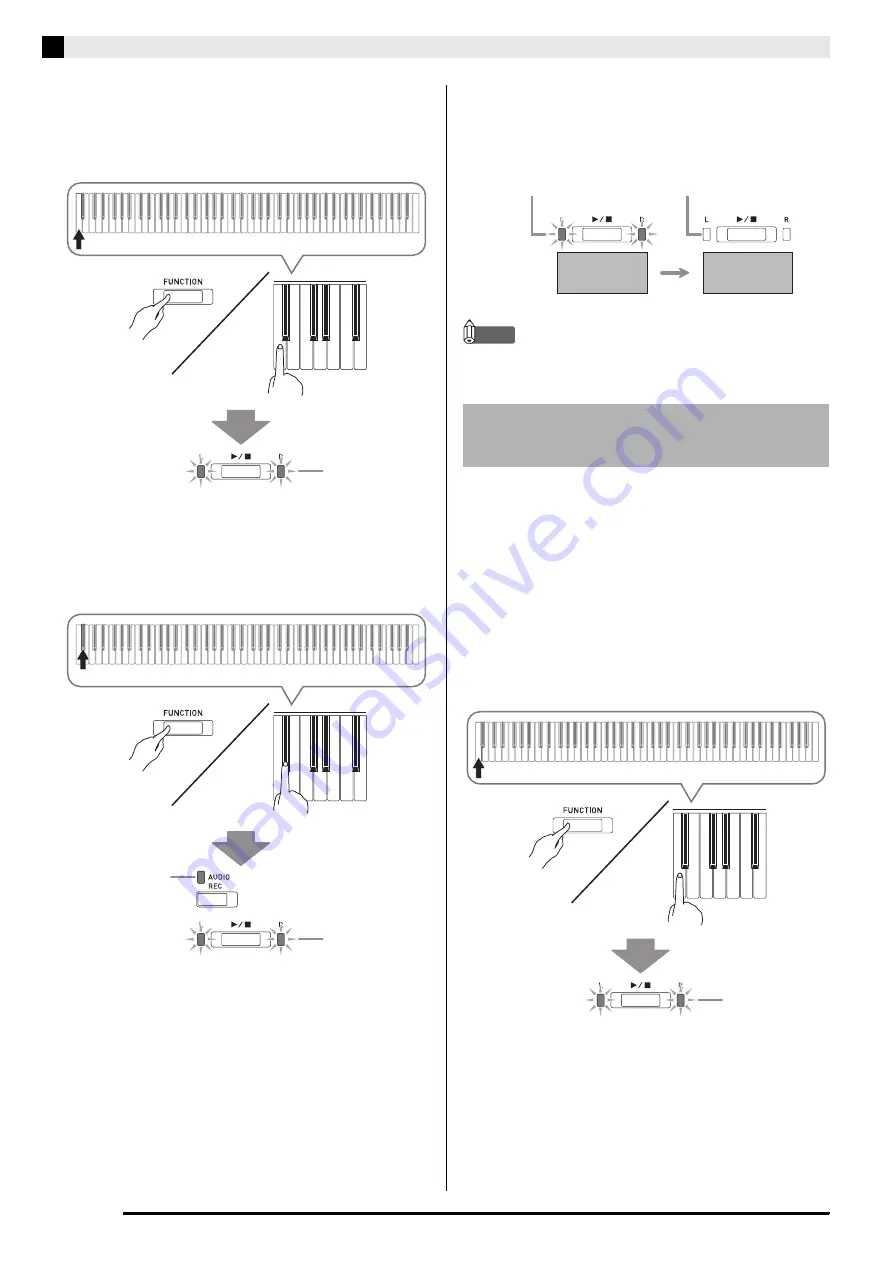
EN-3
8
USB Flash Drive (PX-
8
70)
2.
While holding do
w
n the
FUNCTION
bu
tton,
press the key
b
oard key that corresponds to
the USB flash drive mode.
•
This will cause the L/R lamps to flash.
3.
While holding do
w
n the
FUNCTION
bu
tton,
press the format USB flash drive key
b
oard
key.
•
This will cause the
AUDIO REC
lamp to light.
•
To cancel the format operation, hold down the
FUNCTION
button as you press the USB flash drive
mode key.
4.
Press the
a
bu
tton.
•
This starts formatting.
•
After formatting is complete, the L/R lamps will go
out and the Digital Piano will exit the formatting
operation.
NOTE
•
Formatting a large-capacity USB flash drive can take
several minutes.
Use the procedure below to save data you recorded on
the Digital Piano to a USB flash drive as a MIDI file
(SMF format 0).
1.
Insert the USB flash drive into the Digital
Piano’s USB flash drive port.
2.
While holding do
w
n the
FUNCTION
bu
tton,
press the key
b
oard key that corresponds to
the USB flash drive mode.
•
This will cause the L/R lamps to flash.
Flashing
Lit
Flashing
Saving a Recorded Song to a
USB Flash Drive
Flashing
Unlit
Formatting
started
Formatting
complete
Flashing
Summary of Contents for Privia PX-770
Page 63: ...MA1707 A...
















































