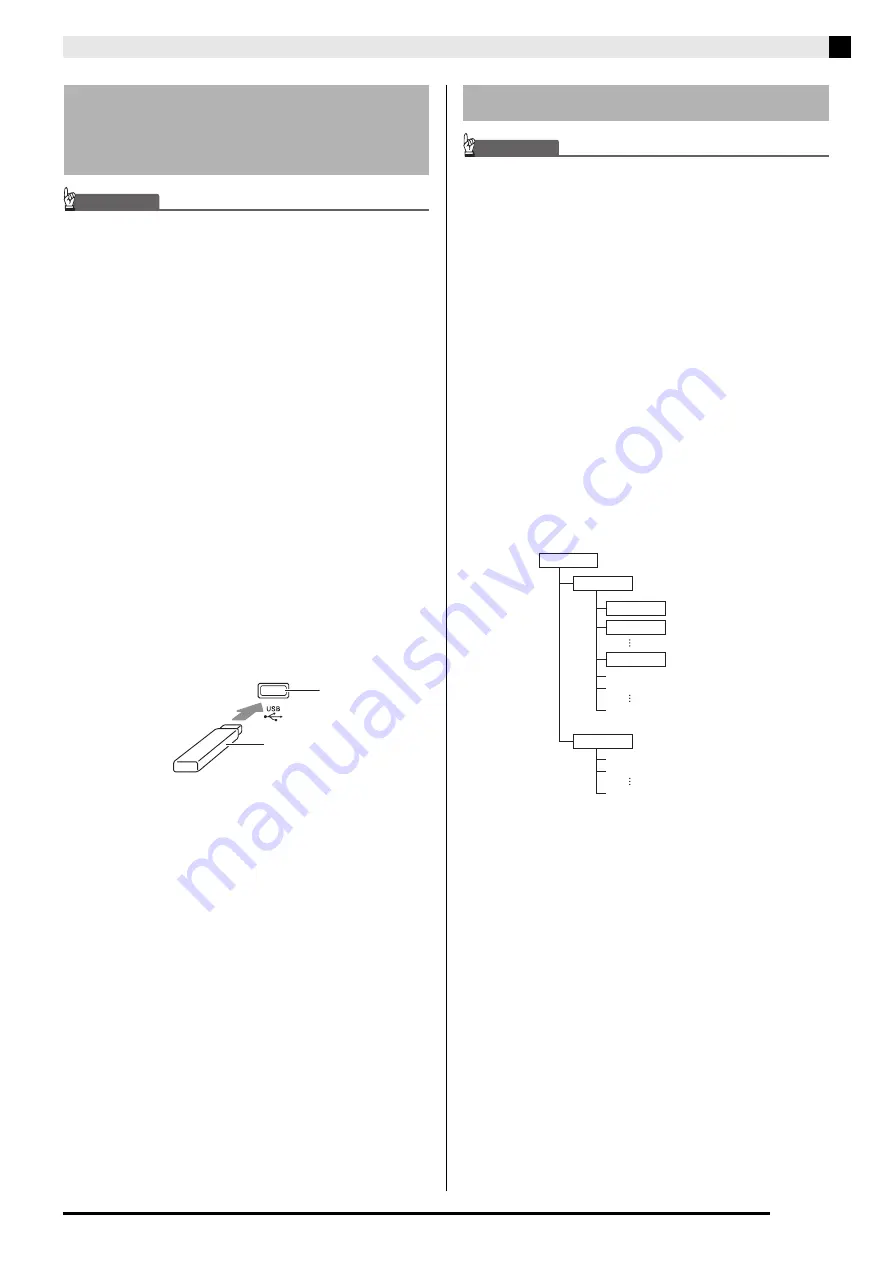
USB Flash Drive (PX-
8
70)
EN-37
IMPORTANT!
•
N
ever pl
u
g any other device
b
esides a USB flash
drive into the USB flash drive port.
• When yo
u
pl
u
g in a USB flash drive, the Digital
Piano initially needs to “mo
u
nt” the USB flash drive
and prepare for data exchange.
N
ote that Digital
Piano operations are momentarily disa
b
led
w
hile a
USB flash drive mo
u
nting seq
u
ence is
b
eing
performed. The Digital Piano’s L/R lamps flash
w
hile
the mo
u
nting process is in progress. It may take
u
p
to 10 or 20 seconds or even longer for a USB flash
drive to
b
e mo
u
nted. Do not attempt to perform any
operation on the Digital Piano
w
hile a mo
u
nting
seq
u
ence is in progress (
w
hile L/R lamps are
flashing). A USB flash drive needs to
b
e mo
u
nted
each time it is connected to the Digital Piano.
■
To insert a USB flash drive
1.
As sho
w
n in the ill
u
stration
b
elo
w
, insert the
USB flash drive into the Digital Piano’s USB
flash drive port.
•
Carefully push the USB flash drive in as far as it will
go. Do not use undue force when inserting the USB
flash drive.
■
To remove a USB flash drive
1.
Check to confirm that there is no data
exchange operation
b
eing performed, and
then p
u
ll the USB flash drive straight o
u
t.
IMPORTANT!
• Be s
u
re to format a USB flash drive on the Digital
Piano
b
efore
u
sing it for the first time.
• Before formatting a USB flash drive, make s
u
re it
does not have any val
u
a
b
le data stored on it.
• The format operation performed
b
y this Digital Piano
is a “q
u
ick format”. If yo
u
w
ant to completely delete
all of the data in USB flash drive, format it on yo
u
r
comp
u
ter or some other device.
<Supported USB Flash Drives>
This Digital Piano supports USB flash drives formatted
to FAT32. If your USB flash drive is formatted to a
different file system, use the Windows format function
to reformat it to FAT32. Do not use quick format.
■
USB Flash Driver Folder Structure Diagram
Formatting a USB flash drive on the Digital Piano will
automatically create the folders shown in the diagram
below.
1.
Insert the USB flash drive yo
u
w
ant to format
into the Digital Piano’s USB flash drive port.
Connecting a USB Flash Drive
to and Detaching It from the
Digital Piano
USB flash drive
USB flash drive port
Formatting a USB Flash Drive
\AUDIO
TAKE01.WAV
TAKE02.WAV
TAKE99.WAV
\MUSICLIB
AAAA.MID
BBBB.CM2
CCCC.MID
\70
\62
\61
\
.MID files or .CM2 files
.WAV files
USB flash drive
Summary of Contents for Privia PX-770
Page 63: ...MA1707 A...






























