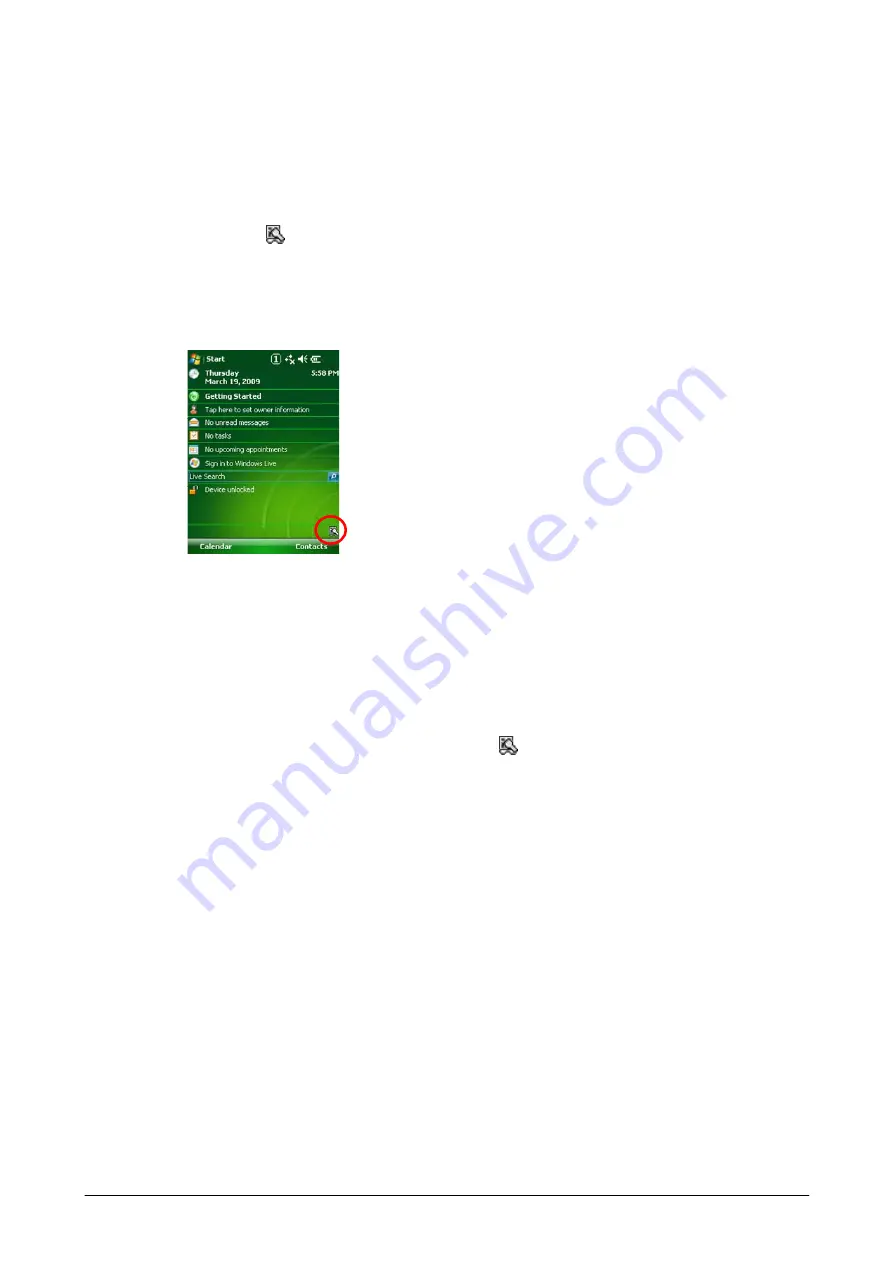
271
4.14 Image Scanner Read
After scanning 1D bar code symbol or 2D code symbol with the integrated Imager, a result of the
scanning is output to application. The output method as well as other relevant parameters for
scanning can be determined by the settings made in “
Imager Setting”. To display the
menu, tap the (
) icon in the taskbar and then choose
Settings
.
Operation Procedures
1.
Navigate to
Start
→
Programs
→
Image Scanner Read
icon. As soon as the icon is
tapped, it appears in the taskbar indicating that the application is being started up.
Figure 4-32
2.
Start up an application that receives a result of scanning 1D bar code or 2D code symbol.
3.
Scanning 1D bar code or 2D code symbol takes place when one of the Trigger keys is pressed.
4.
The scanning ends when the Trigger key is released or when the preset timeout elapses.
5.
The scanning result is output to the application.
Notes:
•
To exit the image scanning application, tap the (
) icon in the taskbar and then choose
Close
menu.
•
The clipboard output method copies data of scanning 1D bar code/2D code symbol into the
clipboard by pasting it (by executing the keyboard event (Ctrl and V keys)). Therefore, data of
scanning cannot be output to application that does not support the paste operation (the
keyboard event (Ctrl and V keys)).
•
These image scanning applications cannot run simultaneously with other application that
occupies the integrated imager.
Summary of Contents for IT-800 Series
Page 173: ...173 Copyrights Tab This tab is for displaying the OS copyright information Figure 3 19 ...
Page 201: ...201 Date Tab This tab is for setting display format of date Figure 3 56 ...
Page 247: ...247 4 2 Games The terminal comes with two games Solitaire and Bubble Breaker Figure 4 2 ...
Page 255: ...255 4 5 Calculator The application can be used to operate nine digit calculator Figure 4 11 ...






























