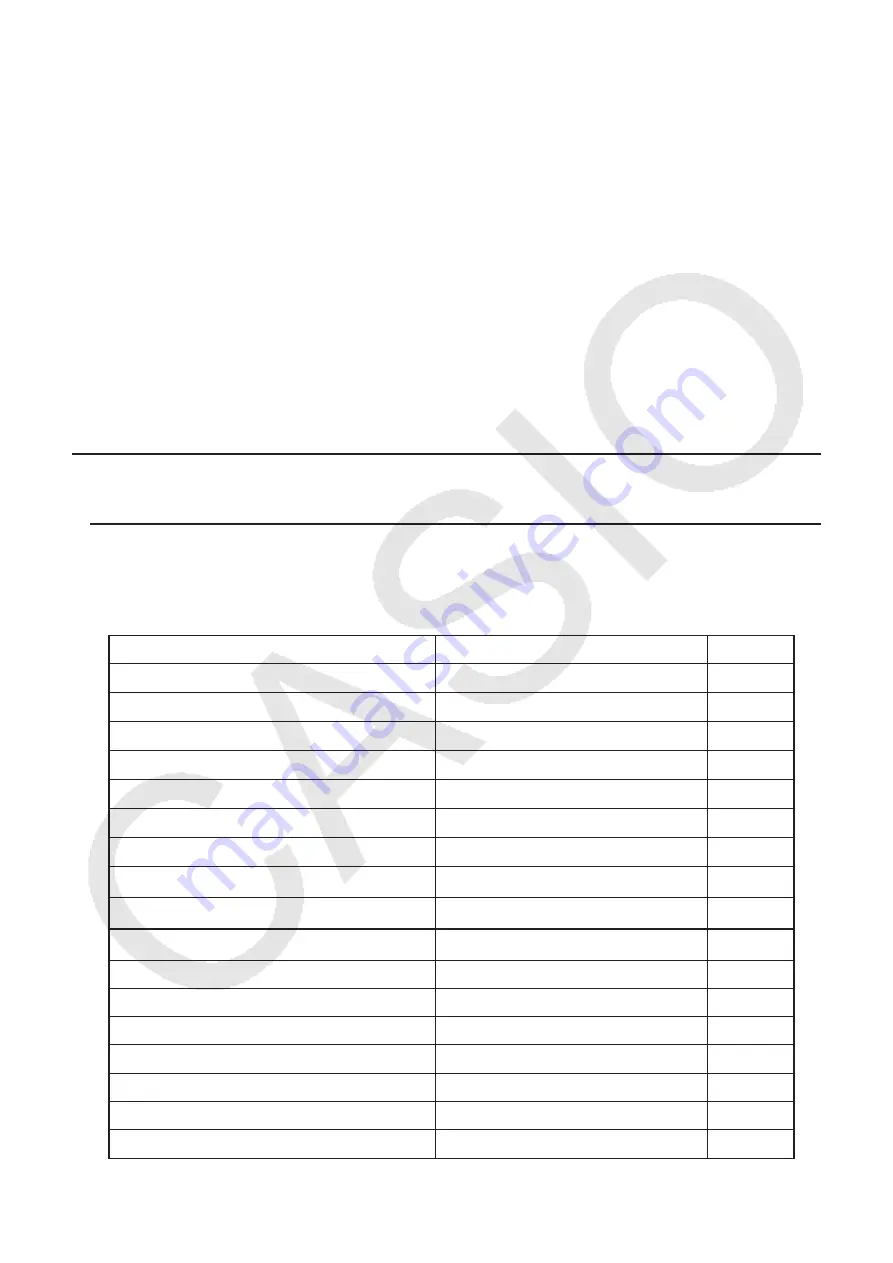
1-13
4. Using the Math Input/Output Mode
Selecting “Math” for the “Input/Output” mode setting on the Setup screen (page 1-32) turns on
the Math input/output mode, which allows natural input and display of certain functions, just as
they appear in your textbook.
• The operations in this section all are performed in the Math input/output mode. The initial
default setting for this calculator is the Math input/output mode. If you have changed to the
Linear input/output mode, switch back to the Math input/output mode before performing the
operations in this section. See “Using the Setup Screen” (page 1-32) for information about
how to switch modes.
• In the Math input/output mode, all input is insert mode (not overwrite mode) input. Note that
the
!D
(INS) operation (page 1-7) you use in the Linear input/output mode to switch to
insert mode input performs a completely different function in the Math input/output mode. For
more information, see “Using Values and Expressions as Arguments” (page 1-17).
• Unless specifically stated otherwise, all operations in this section are performed in the
Run-Matrix
mode.
k
Input Operations in the Math Input/Output Mode
u
Math Input/Output Mode Functions and Symbols
The functions and symbols listed below can be used for natural input in the Math input/output
mode. The “Bytes” column shows the number of bytes of memory that are used up by input in
the Math input/output mode.
Function/Symbol
Key Operation
Bytes
Fraction (Improper)
v
9
Mixed Fraction*
1
!
v
(
&
)
14
Power
M
4
Square
x
4
Negative Power (Reciprocal)
!
)
(
x
–1
)
5
'
!x
(
'
)
6
Cube Root
!
(
(
3
'
)
9
Power Root
!
M
(
x
'
)
9
e
x
!I
(
e
x
)
6
10
x
!l
(10
x
)
6
log(a,b)
(Input from MATH menu*
2
)
7
Abs (Absolute Value)
(Input from MATH menu*
2
)
6
First Derivative
(Input from MATH menu*
2
)
7
Second Derivative
(Input from MATH menu*
2
)
7
Integral*
3
(Input from MATH menu*
2
)
8
Σ
Calculation*
4
(Input from MATH menu*
2
)
11
Matrix , Vector
(Input from MATH menu*
2
)
14*
5
Summary of Contents for FX-CG10
Page 555: ...E CON3 Application English...






























