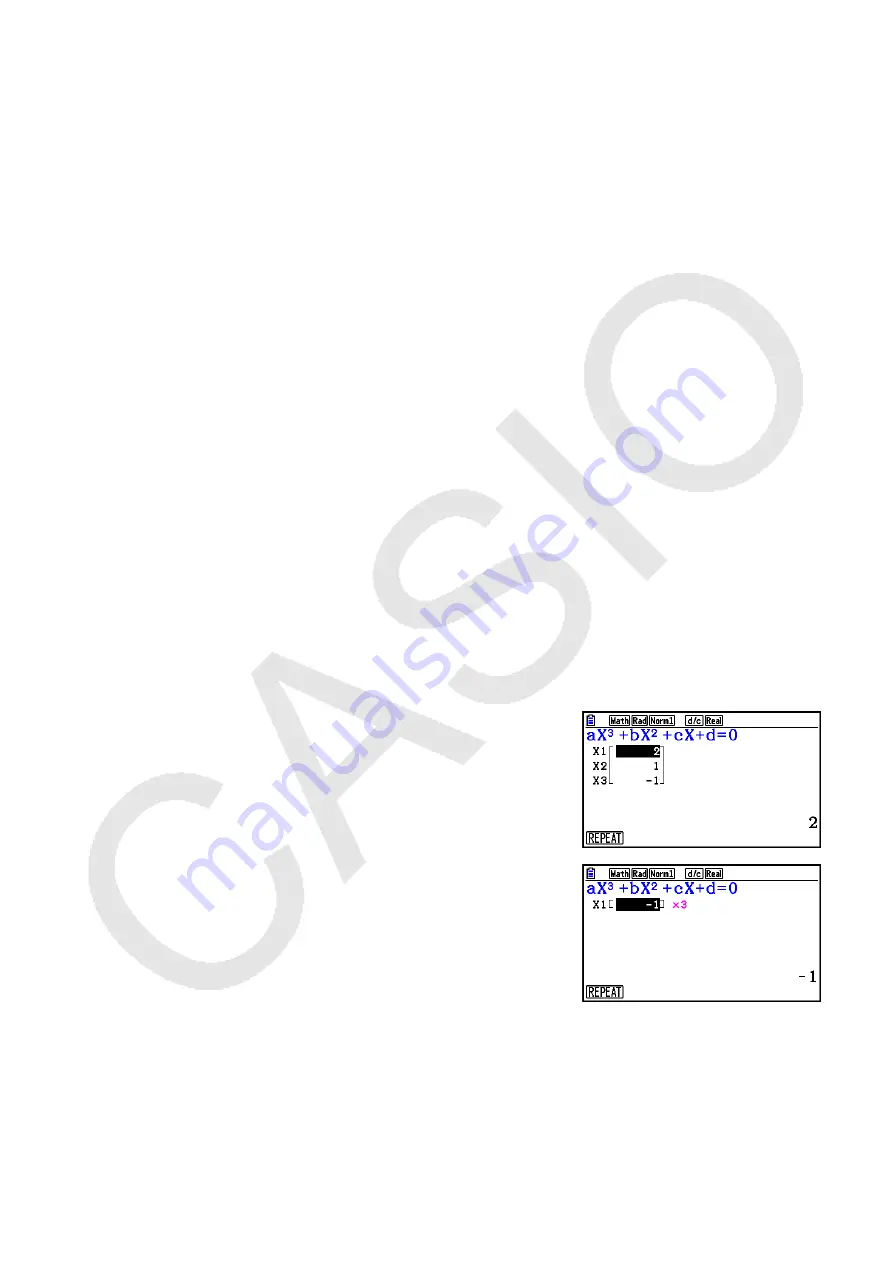
4-3
2. High-order Equations from 2nd to 6th Degree
Your calculator can be used to solve high-order equations from 2nd to 6th degree.
• Quadratic Equation:
ax
2
+
bx
+
c
= 0 (
a
0)
• Cubic Equation:
ax
3
+
bx
2
+
cx
+
d
= 0 (
a
0)
• Quartic Equation:
ax
4
+
bx
3
+
cx
2
+
dx
+
e
= 0 (
a
0)
…
1. From the Main Menu, enter the
Equation
mode.
2. Select the POLY (Polynomial) mode, and specify the degree of the equation.
You can specify a degree 2 to 6.
3. Sequentially input the coefficients.
• The cell that is currently selected for input is highlighted. Each time you input a coefficient,
the highlighting shifts in the sequence:
a
→
b
→
c
→
…
• You can also input fractions and values assigned to variables as coefficients.
• You can cancel the value you are inputting for the current coefficient by pressing
J
at
any time before you press
w
to store the coefficient value. This returns to the coefficient
to what it was before you input anything. You can then input another value if you want.
• To change the value of a coefficient that you already stored by pressing
w
, move the
cursor to the coefficient you want to edit. Next, input the value you want to change to.
• Pressing
3
(CLEAR) clears all coefficients to zero.
4. Solve the equations.
Example
To solve the cubic equation (Angle unit = Rad)
x
3
– 2
x
2
–
x
+ 2 = 0
1
m
Equation
2
2
(POLY)
2
(3)
3
b
w-
c
w-
b
w
c
w
4
1
(SOLVE)
Multiple Solutions (Example:
x
3
+ 3
x
2
+ 3
x
+ 1 = 0)
Summary of Contents for FX-CG10
Page 555: ...E CON3 Application English...






























