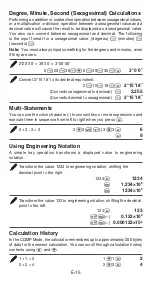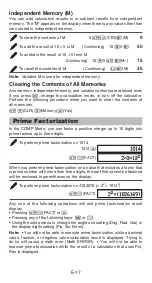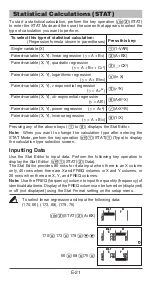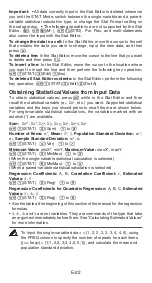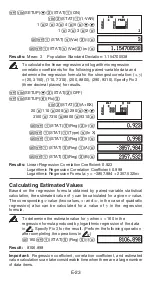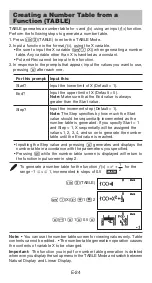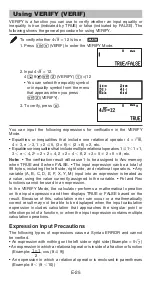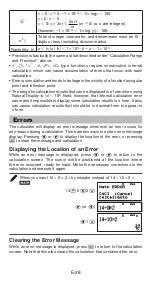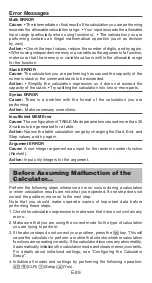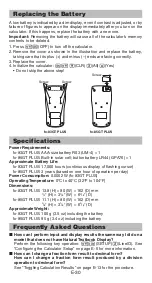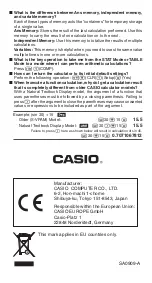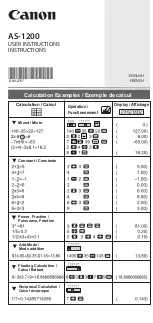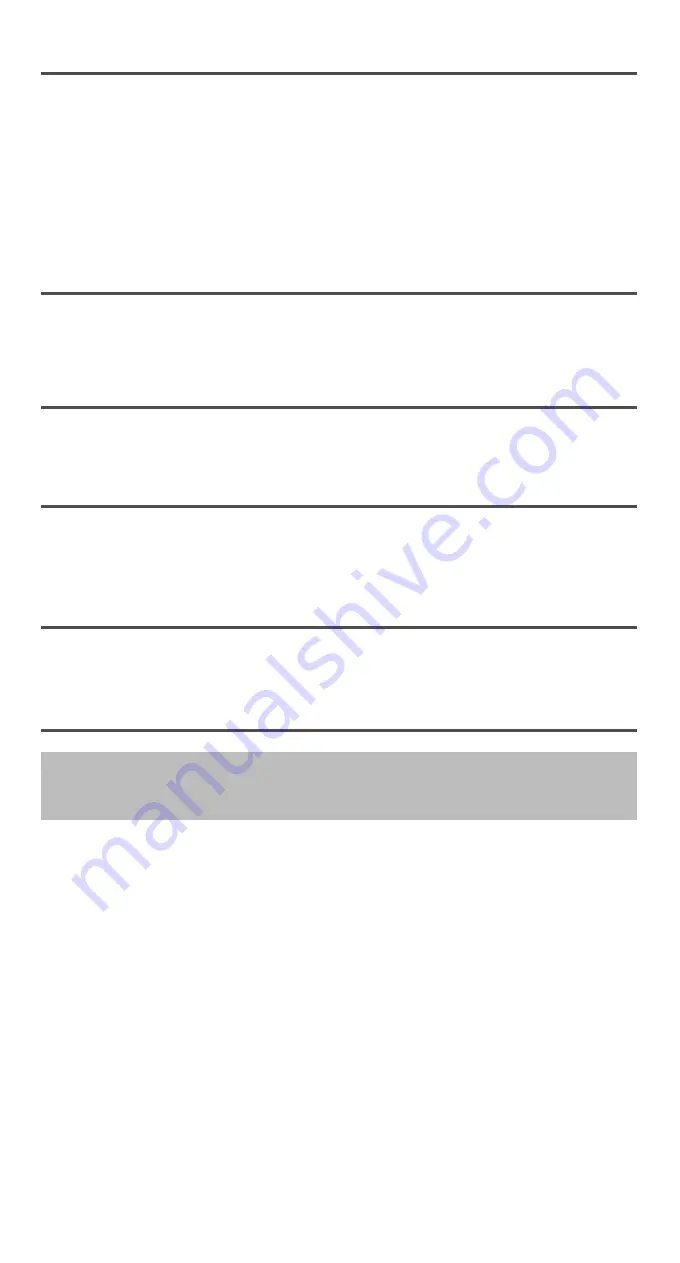
E-29
Error Messages
Math ERROR
Cause:
• The intermediate or final result of the calculation you are performing
exceeds the allowable calculation range. • Your input exceeds the allowable
input range (particularly when using functions). • The calculation you are
performing contains an illegal mathematical operation (such as division
by zero).
Action:
• Check the input values, reduce the number of digits, and try again.
• When using independent memory or a variable as the argument of a function,
make sure that the memory or variable value is within the allowable range
for the function.
Stack ERROR
Cause:
The calculation you are performing has caused the capacity of the
numeric stack or the command stack to be exceeded.
Action:
• Simplify the calculation expression so it does not exceed the
capacity of the stack. • Try splitting the calculation into two or more parts.
Syntax ERROR
Cause:
There is a problem with the format of the calculation you are
performing.
Action:
Make necessary corrections.
Insufficient MEM Error
Cause:
The configuration of TABLE Mode parameters caused more than 30
X-values to be generated for a table.
Action:
Narrow the table calculation range by changing the Start, End, and
Step values, and try again.
Argument ERROR
Cause:
A non-integer argument was input for the random number function
(RanInt#).
Action:
Input only integers for the argument.
Before Assuming Malfunction of the
Calculator...
Perform the following steps whenever an error occurs during a calculation
or when calculation results are not what you expected. If one step does not
correct the problem, move on to the next step.
Note that you should make separate copies of important data before
performing these steps.
1. Check the calculation expression to make sure that it does not contain any
errors.
2. Make sure that you are using the correct mode for the type of calculation
you are trying to perform.
3. If the above steps do not correct your problem, press the
key. This will
cause the calculator to perform a routine that checks whether calculation
functions are operating correctly. If the calculator discovers any abnormality,
it automatically initializes the calculation mode and clears memory contents.
For details about initialized settings, see “Configuring the Calculator
Setup”.
4. Initialize all modes and settings by performing the following operation:
(CLR)
(Setup)
(Yes).