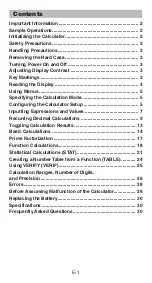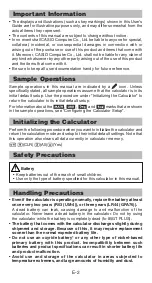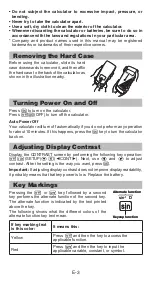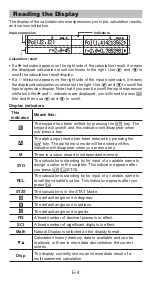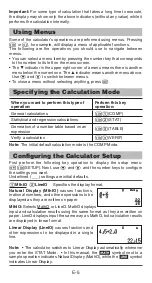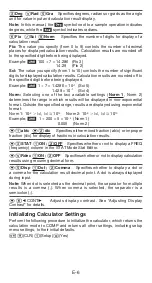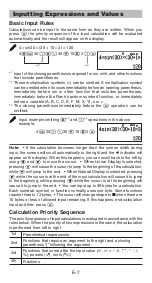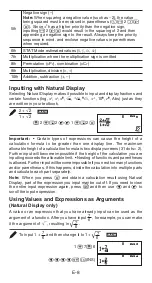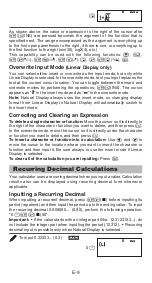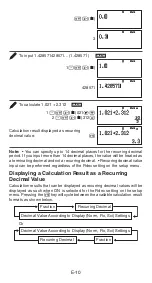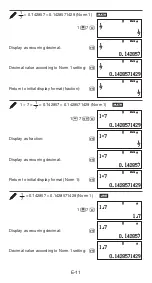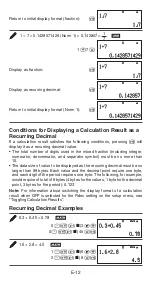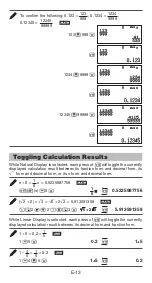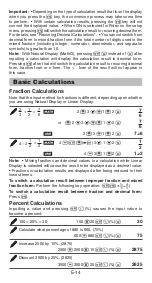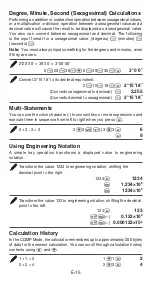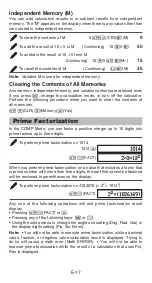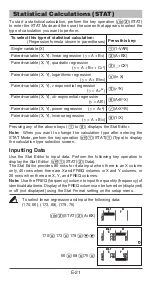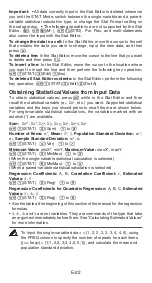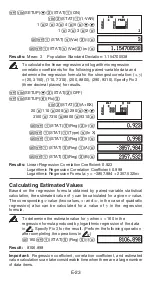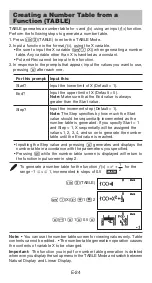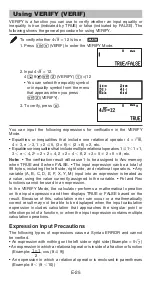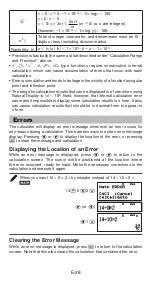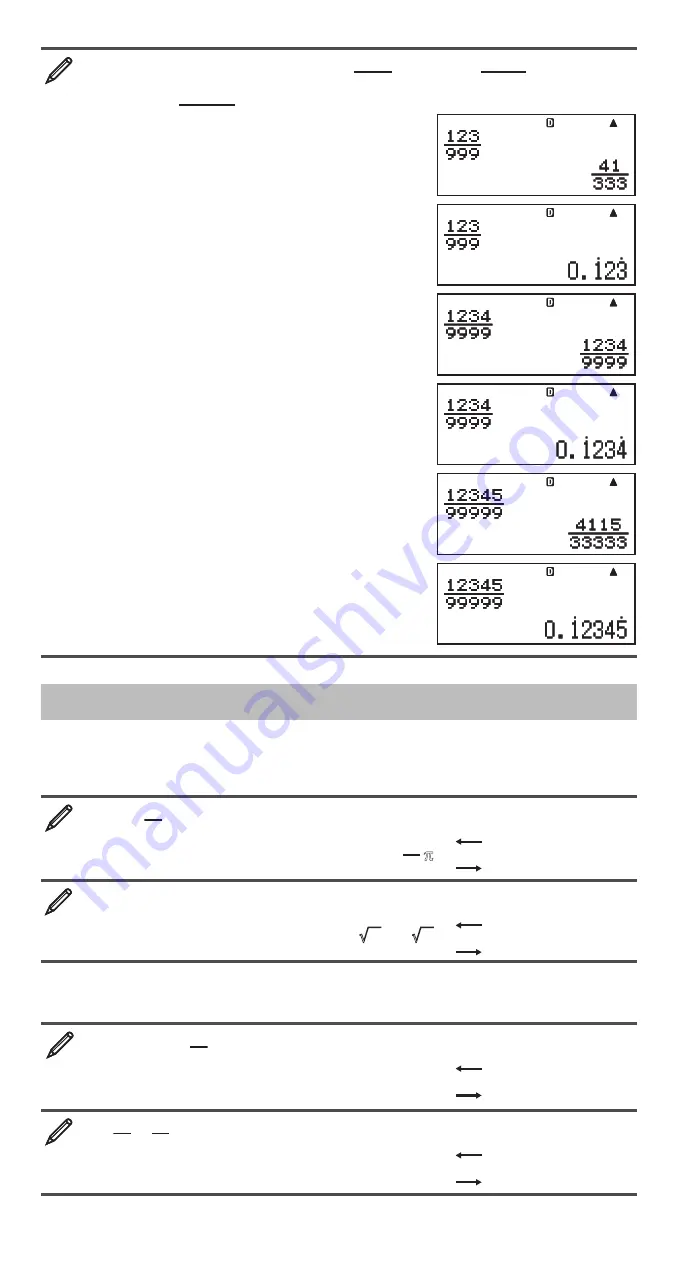
E-13
To confirm the following: 0.1
•
23
•
=
999
123
, 0.1
•
234
•
=
9999
1234
,
0.1
•
2345
•
=
99999
12345
123
999
5
1234
9999
5
12345
99999
5
Toggling Calculation Results
While Natural Display is selected, each press of
5
will toggle the currently
displayed calculation result between its fraction form and decimal form, its
form and decimal form, or its
P
form and decimal form.
P
÷ 6 = 1
6
= 0.5235987756
(
P
)
6
1
6
f
0.5235987756
(
'
2 + 2)
s
'
3 =
'
6 + 2
'
3 = 5.913591358
2
C
2
3
'
6 + 2
'
3
f
5.913591358
While Linear Display is selected, each press of
5
will toggle the currently
displayed calculation result between its decimal form and fraction form.
1 ÷ 5 = 0.2 = 1
5
1
1
5
0.2
f
1
Y
5
1 – 4
5
= 1
5
= 0.2
1
1
4
5
1
Y
5
f
0.2
Math
Math
Math
Math
Math
Math
Math
Math
Math
Math
Math
Math