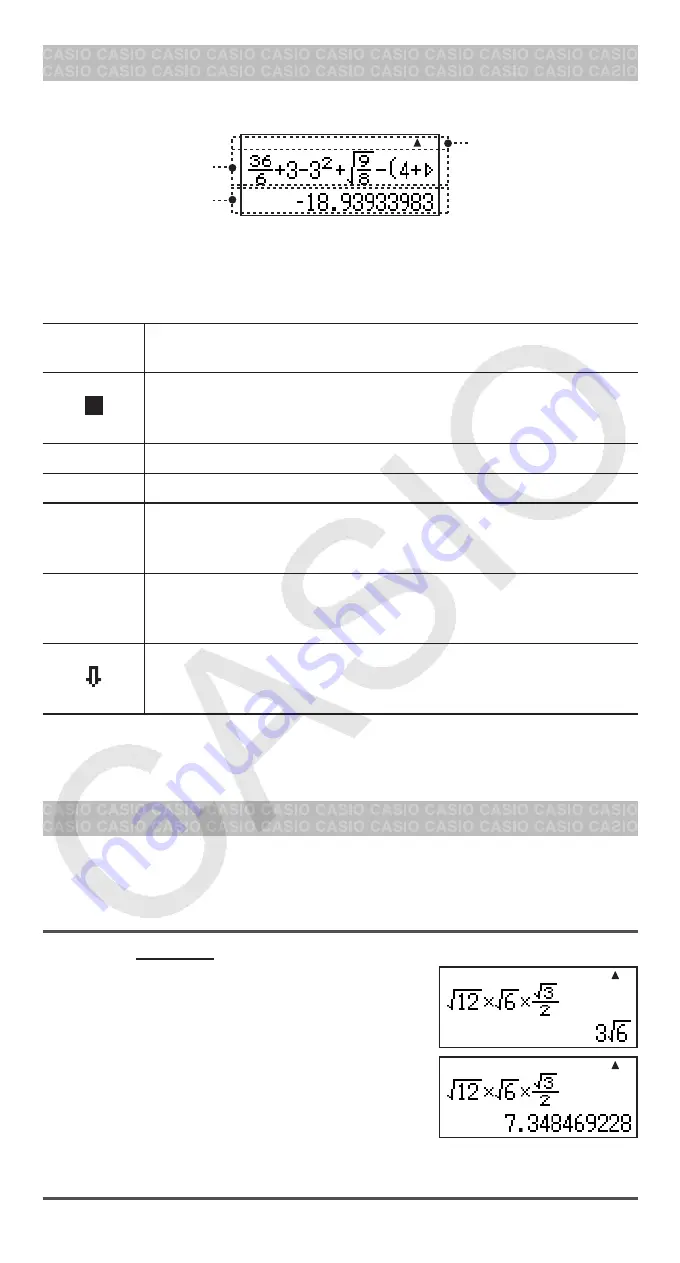
E-4
Reading the Display
The display of the calculator shows expressions you input, calculation results,
and various indicators.
Input expression
Calculation result
Math
Indicators
If a
g
indicator appears on the right side of the input expression, it means
the displayed calculation continues to the right. Use
e
and
d
to scroll
the input expression display.
Display indicators
This
indicator:
Means this:
S
The keypad has been shifted by pressing the
1
key. The
keypad will unshift and this indicator will disappear when
you press a key.
M
There is a value stored in independent memory.
FIX
A fixed number of decimal places is in effect.
Math
Appears when natural calculation formula input (using
the same format as a formula is written) is enabled. Also
appears when LineO is selected as the display format.
$
`
Calculation history memory data is available and can be
replayed, or there is more data above/below the current
screen.
Appears when “Manual” is selected for the “Simp” setting
on the setup menu, and indicates that the fraction result of
a calculation can be simplified.
Important:
For some type of calculation that takes a long time to execute,
the display may show only the above indicators (without any value) while it
performs the calculation internally.
Configuring the Calculator Setup
Press
s
to display the setup menu. Press the number key for the item
you want to configure. To close the setup menu without changing any setting,
press
A
or
s
.
Underlined ( ___ ) settings are initial defaults.
1
MathO
2
LineO
Specifies the display format.
MathO displays input and calculation results using
the same format as they are written on paper.
LineO displays input the same way as MathO, but
calculation results are displayed in decimal
form.
Note:
In this manual, the
K
symbol next to a sample operation indicates
MathO, while the
L
symbol indicates LineO.
•
Math
Math
Math
Math




















