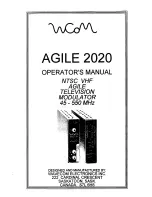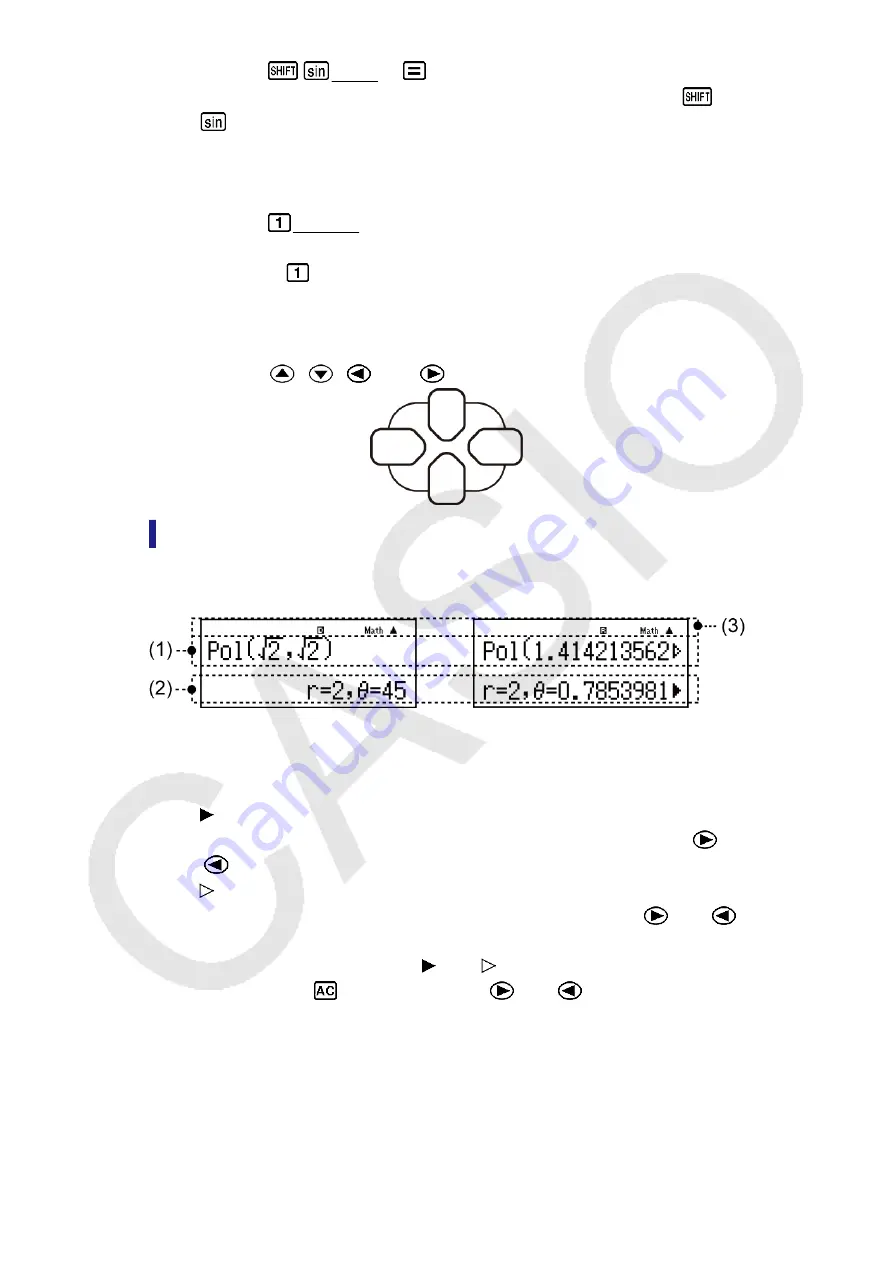
Example:
(sin
-1
)* 1
* Indicates the function that is accessed by the key operation (
) before it. Note that this is not part of the actual key operation
you perform.
• The following shows an example of how a key operation to select an on-
screen menu item is represented in this manual.
Example:
(COMP)
*
* Indicates the menu item that is selected by the number key
operation (
) before it. Note that this is not part of the actual key
operation you perform.
• The cursor key is marked with four arrows, indicating direction, as
shown in the illustration nearby. In this manual, cursor key operation is
indicated as
,
,
, and
.
Reading the Display
The two-line display makes it possible to view both the input expression
and its result at the same time.
(1) Input expression
(2) Calculation result
(3) Indicators
• If a indicator appears on the right side of the calculation result, it
means the displayed calculation result continues to the right. Use
and
to scroll the calculation result display.
• If a indicator appears on the right side of the input expression, it
means the displayed calculation continues to the right. Use
and
to scroll the input expression display. Note that if you want to scroll the
input expression while both the and indicators are displayed, you
will need to press
first and then use
and
to scroll.
7