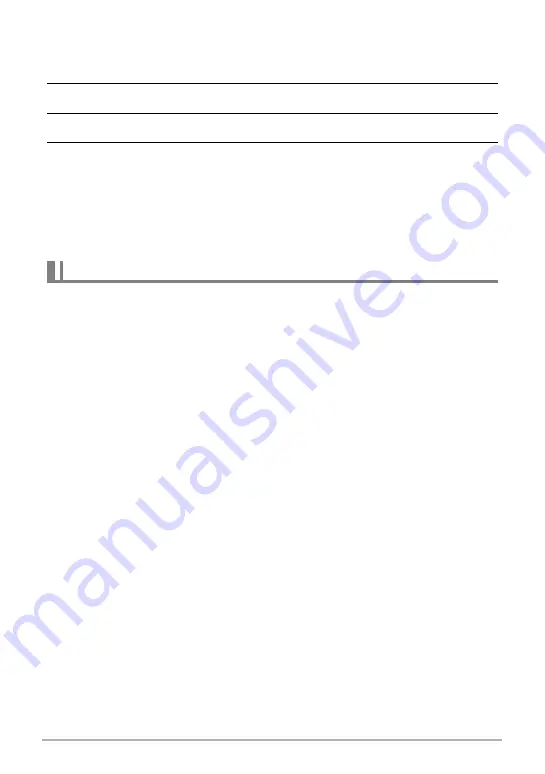
150
Using the Camera with a Computer
.
To view copied images
1.
Double-click the camera’s drive icon.
2.
Double-click the “DCIM” folder to open it.
3.
Double-click the folder that contains the images you want to view.
4.
Double-click the image file you want to view.
• For information about file names, see “Memory Folder Structure” on page 156.
• An image that was rotated on the camera will be displayed on your Macintosh
screen in its original (unrotated) orientation.
• Viewing a CS image on a computer will individually display the component
images in the CS group. A CS group cannot be viewed as a CS image on a
computer.
You can use QuickTime, which comes bundled with your operating system, to play
back movies on a Macintosh. To play back a movie, first copy it to your Macintosh
and then double-click the movie file.
.
Minimum Computer System Requirements for Movie Playback
The minimum system requirements described below are necessary to play back
movies recorded with this camera on a computer.
• The above are recommended system environments. Configuring one of these
environments does not guarantee proper operation.
• Certain settings and other installed software may interfere with proper playback of
movies.
Playing a Movie
Operating System : Image Quality “FHD” or “HD”:
Mac OS X 10.4.11 or higher
Image Quality “STD” or “HS”:
Mac OS X 10.3.9 or higher
Required Software: QuickTime 7 or higher














































