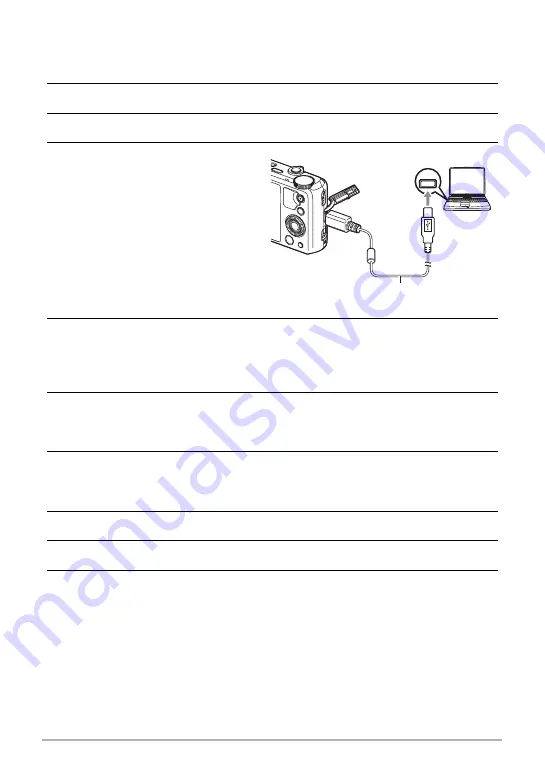
140
Using the Camera with a Computer
.
To connect the camera to your computer and save files
1.
Turn on the camera and press [MENU].
2.
On the “
¥
SETTING” tab, select “USB” and then press [
6
].
3.
Use [
8
] and [
2
] to select “Mass Storage”, and then press [SET].
4.
Turn off the camera and then
use the micro USB cable that
comes with the camera to
connect it to your computer.
• For details about connecting to
the camera and precautions
when connecting, see page 19.
5.
Turn on the camera.
• The first time you connect the camera to your computer with the USB cable, an
error message may appear on your computer. If this happens, disconnect and
then reconnect the USB cable.
6.
Windows 8 users: Click “Desktop” and then “Explorer”.
Windows 7, Windows Vista users: Click “Start” and then “Computer”.
Windows XP users: Click “Start” and then “My Computer”.
7.
Double-click “Removable Disk”.
• Your computer recognizes the memory card loaded in the camera (or built-in
memory if there is no card) as a removable disk.
8.
Right-click the “DCIM” folder.
9.
On the shortcut menu that appears, click “Copy”.
10.
Windows 8 users: Click “Documents”.
Windows 7, Windows Vista users: Click “Start” and then “Documents”.
Windows XP users: Click “Start” and then “My Documents”.
• If you already have a “DCIM” folder in “Documents” (Windows 8, Windows 7,
Windows Vista) or “My Documents” (Windows XP), the next step will overwrite
it. If you want to keep the existing “DCIM” folder, you need to change its name
or move it to a different location before performing the next step.
USB
USB port
Micro USB cable
(included with camera)






























