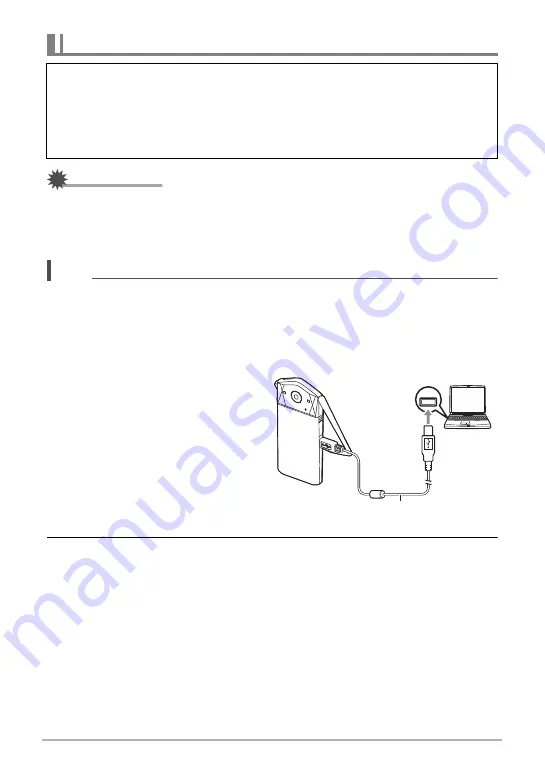
109
Using the Camera with a Computer
IMPORTANT!
• Never unplug the USB cable, or operate the camera while viewing or storing
images. Doing so can cause data to become corrupted.
• The camera does not support operation with Mac OS X 10.0 to 10.4. Operation is
supported with Mac OS 10.5 or higher (using the OS standard USB driver) only.
NOTE
• You also can use your computer’s card slot (if it has one) or a commercially
available card reader to access image files directly from the camera’s memory
card. For details, see the user documentation that comes with your computer.
.
To connect the camera to your computer and save files
1.
Turn off the camera and then
use the micro USB cable that
comes with the camera to
connect it to your Macintosh.
• For details about connecting to
the camera and precautions
when connecting, see page 22.
2.
Press [
p
] (Power) to turn on the camera.
• When you turn on the camera, check to make sure that the color of its
operation lamp changes from red to green or amber (page 23). In this mode,
your Macintosh recognizes the memory card loaded in the camera (or the
camera’s built-in memory if it does not have a memory card loaded) as a drive.
The appearance of the drive icon depends on the Mac OS version you are
using.
• The first time you connect the camera to your Macintosh with the USB cable,
an error message may appear on your computer. If this happens, disconnect
and then reconnect the USB cable.
Connecting the Camera to Your Computer and Saving Files
Never use your computer to modify, delete, move, or rename any image files
that are in the camera’s built-in memory or on its memory card.
Doing so can cause problems with the camera’s image management data, which
will make it impossible to play back images on the camera and can drastically alter
remaining memory capacity. Whenever you want to modify, delete, move, or
rename an image, do so only on images that are stored on your computer.
USB
Micro USB cable
(included with camera)
[USB] port






























