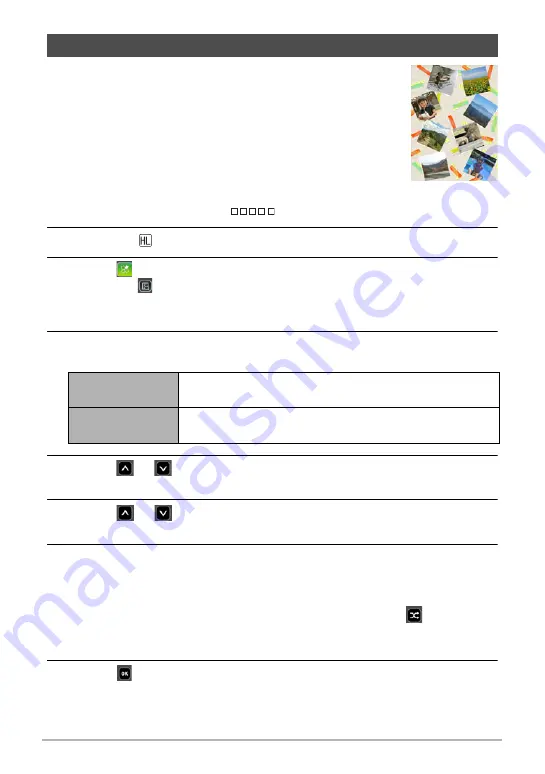
66
Viewing Snapshots and Movies
You can configure camera settings to automatically select
snapshot highlights and generate a collage of them. The
snapshots included in a Highlight Photo are selected
automatically based on their high light scores and shooting
condition information recorded along with the snapshots.
• You can use the Highlight Score function (page 67) to
change the highlight score of a snapshot.
1.
In the PLAY mode, touch “
” (Show Icons).
2.
Touch the “
” (Edit) icon.
3.
Touch “
”.
• Touching “
” will display a detailed explanation about image editing functions.
Flick upwards or downwards on the monitor screen until “Highlight Photo” is
displayed, and then touch its icon.
4.
Select how images should be chosen for conversion to a Highlight
Photo.
5.
Touch “
”, “
” to select the date or Interval Shooting for which you
want to create a Highlight Photo.
6.
Touch “
”, “
” to display the layout you want to use, and then
touch it.
7.
Touch “Apply”.
This displays the Highlight Photo and saves it in camera memory.
• Touching “Cancel” while creation of a Highlight Photo is in progress will stop
Highlight Photo creation.
• The screen that appears after the image is saved includes a “
” (Shuffle)
icon. Touching the shuffle icon creates a Highlight Photo using different
snapshots. This also deleted the previously created Highlight Photo.
8.
Touch “
” to exit Highlight Photo.
Creating a Collage of a Day’s Snapshots (Highlight Photo)
Date
Images are selected from among those shot on a specific
date.
Interval Group
Images are selected from among those in a group of
Interval Shooting images (page 44).






























