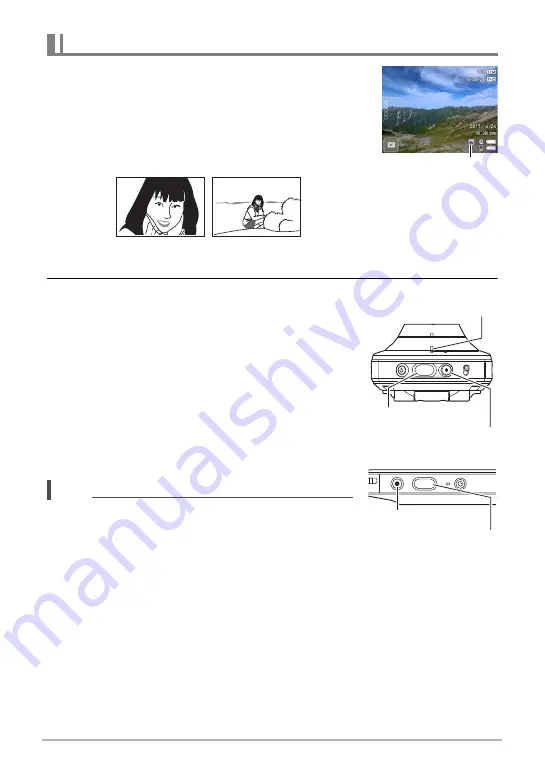
35
Quick Start Basics
1.
Point the camera at the subject.
If you are using Premium Auto Pro, an icon will appear
on the monitor screen describing the type of shot the
camera has detected.
• You can change display the zoom screen by holding
two fingers against the screen and spreading them
apart (page 48).
2.
Press the camera or controller shutter button.
The camera will automatically adjust exposure and
focus, and then shoot the snapshot.
• Normally, shooting a snapshot will cause the
operation lamp to flash red once. Note, however,
that the operation lamp will not flash while
“Macro” is selected as the focus mode.
Shooting a Movie
Press [
0
] (Movie) on the camera or controller to start
movie recording.
Recording will stop if you press [
0
] (Movie) again.
See page 49 for details.
NOTE
• You also touch a location on the screen to focus on it,
and then shoot the image (page 53).
• You can specify the image size for snapshots. See
page 55 for more information.
• The operation lamp flashes red while movie recording is in progress.
.
Shooting with the Camera Alone
You can use the camera in a stand-alone configuration without turning on the
controller or otherwise establishing a connection between it and the camera.
• If an Interval Shooting (page 44) operation or movie recording (page 49) is in
progress, it will continue to shoot images even when controller power is turned off.
To shoot a snapshot
Type of shot
+
(Telephoto)
–
(Wide Angle)
Shutter button
Camera
Controller
[
0
] (Movie)
[
0
] (Movie)
Shutter button
Operation lamp






























