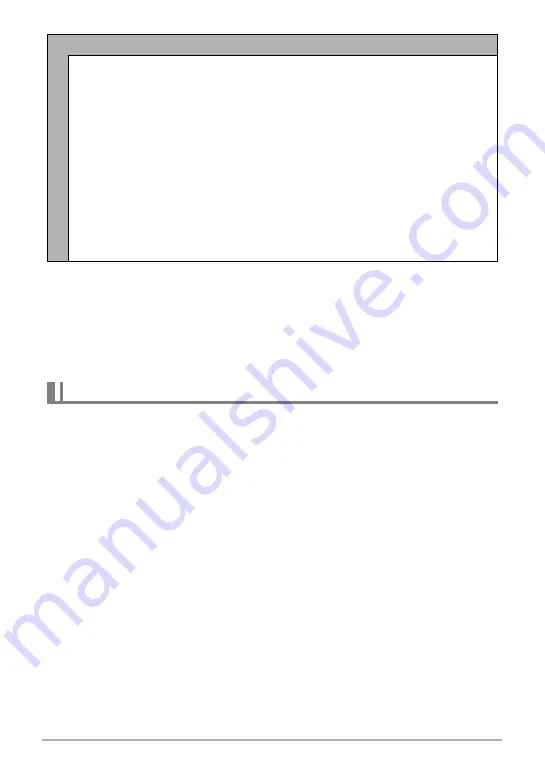
129
Other Playback Functions (PLAY MENU)
• To stop the slideshow, press [SET] or [MENU]. Pressing [MENU] stops the
slideshow and returns to the menu screen.
• Adjust audio volume by pressing [
2
] and then press [
8
] or [
2
] during playback.
• All button operations are disabled while the slideshow is transitioning from one
image to another.
• The time required for transition from one image to another may be longer in the
case of an image that was not recorded with this camera.
You can replace the built-in slideshow background music with other music from your
computer.
Supported File Types:
• PCM format (16-bit, monaural / stereo) WAV files
• Sampling Frequencies: 11.025 kHz/22.05 kHz/44.1 kHz
Number of Files: 9
File names: SSBGM001.WAV to SSBGM009.WAV
• Create the music files on your computer using the above names.
• Regardless of which effect pattern you select, the music files you store in camera
memory are played back in name sequence.
1.
Connect the camera to your computer (pages 149, 154).
If you plan to save the music files to the camera’s memory card, make sure the
card is loaded in the camera.
Effect
Select the effect you want.
Pattern 1 to 5: Plays background music and applies an image change effect.
• Patterns 2 through 4 have different background music, but they all use the
same image change effect.
• Pattern 5 can be used for playback of snapshots only (except for those that
are part of a CS group), and the “Interval” setting is ignored.
• The currently selected image change effect setting is disabled automatically
in following cases.
– When playing a slideshow for which “
»
Only” is selected for the “Images”
setting
– When the interval setting is “MAX” or 1 second
– Before and after playback of a movie
– During CS group playback (Except the Pattern 1 effect)
Off: No image change effect or background music
Transferring Music from Your Computer to Camera Memory
















































