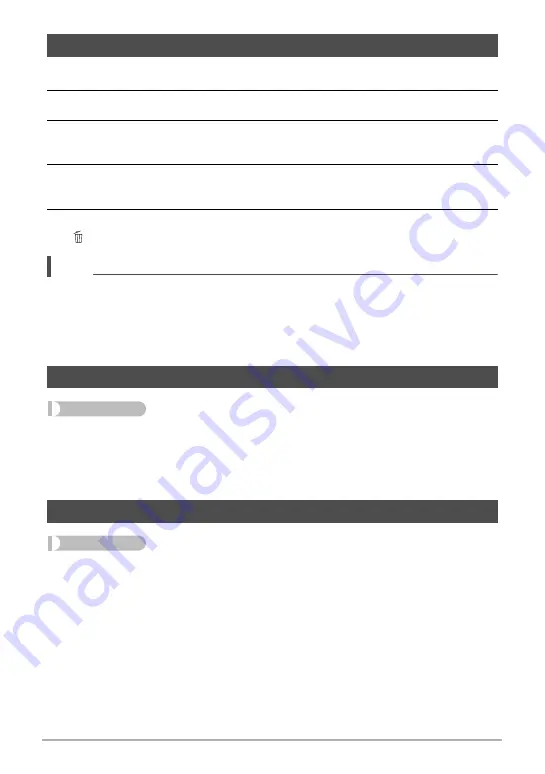
72
Other Playback Functions (PLAY)
1.
In the PLAY mode, display the snapshot you want to rotate.
2.
Press [SET].
3.
Use [
8
] and [
2
] to select the “Rotation” PLAY Panel option and then
4.
Use [
8
] and [
2
] to select “Rotation” and then press [SET].
Each press of [SET] will rotate the displayed image 90 degrees left.
5.
When the displayed image is at the orientation you want, press
[ ] (Delete).
NOTE
• Note that this procedure does not actually change the image data. It simply alters
how the image is displayed on the camera’s monitor screen.
• An image that has been protected or zoomed cannot be rotated.
• The original (unrotated) version of the image will be displayed on the image menu
screen.
Procedure
[
p
] (PLAY)
*
Movie Screen
*
[SET]
*
MENU
*
“PLAY” Tab
*
Repeat Movie Play
Selecting “On” causes “
w
” to appear on the monitor screen, which indicates that
repeat movie playback is enabled.
Procedure
[
p
] (PLAY)
*
Snapshot Screen
*
[SET]
*
MENU
*
“PLAY” Tab
*
Art Effect
You can apply artistic effects to recorded snapshots and save the result as a new
snapshot. The original snapshot is also retained.
For information setting items, see page 48.
Rotating an Image (Rotation)
To perform repeat movie playback (Repeat Movie Play)
Applying Artistic Effects to Snapshots (Art Effect)






























