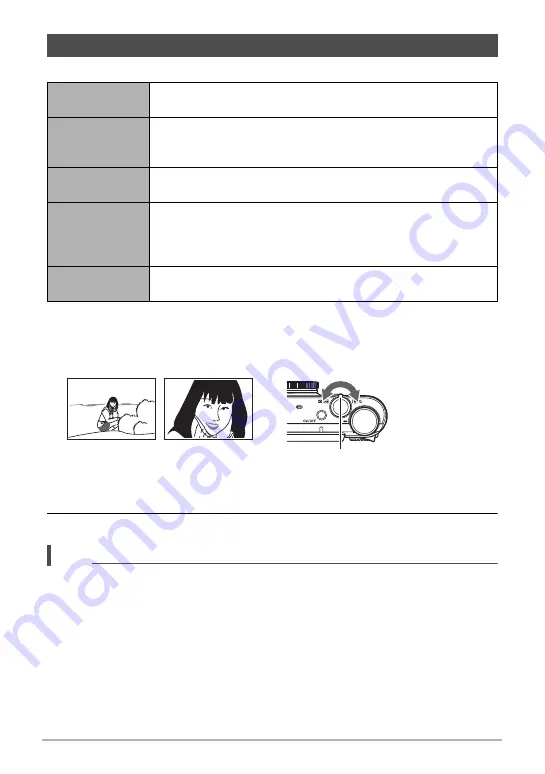
56
Snapshot Tutorial
Your camera supports the zoom operations described below.
• The maximum zoom factor depends on the image size setting and the digital zoom
on/off settings.
1.
Rotate the zoom controller to zoom.
2.
Press the shutter button to shoot.
NOTE
• Use of a tripod is recommended to protect against image blur due to camera
movement when shooting with telephoto.
• Performing a zoom operation changes the lens aperture.
• Zoom operations are supported during movie recording. Zoom operations are
disabled during high speed movie recording. To use zoom, perform the zoom
operation before you press [
0
] (Movie) to start recording.
• Zoom operations are not supported while shooting with the following BEST SHOT
scenes. The zoom setting is fixed at full wide angle.
Slide Panorama, Wide Shot, All-In-Focus Macro
Shooting with Zoom
Optical zoom
Zooming is performed by changing the lens focal distance, so
there is no deterioration of image quality.
HD Zoom
Allows greater zoom capabilities by cutting out a portion of the
original image and enlarging it, without deterioration of image
quality.
Single SR Zoom
Applies super resolution technology to suppress image
deterioration (page 59).
Multi SR Zoom
Shoots a burst of high-speed images, which are then combined
into a final image in a way that lessens deterioration of image
quality. Multi SR Zoom is enabled only when the “Multi SR
Zoom” BEST SHOT scene is selected. (page 60)
Digital zoom
A digital process is used to enlarge the center of the image, so
there is deterioration of image quality.
z
(Telephoto) : Enlarges the subject and narrows the range.
w
(Wide Angle): Reduces the size of the subject and broadens the range.
w
Wide Angle
z
Telephoto
Zoom controller






























