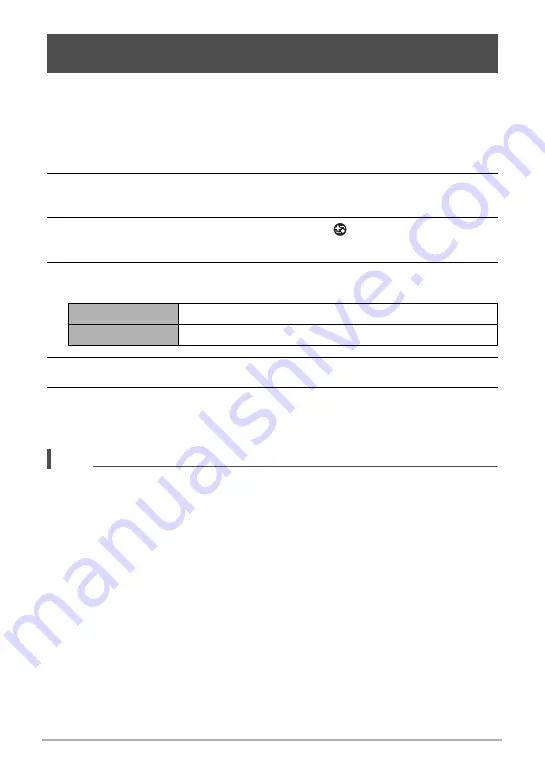
67
Snapshot Tutorial
Make-up Bracketing (Make-up BKT) lets you shoot three versions of the same image
with the press of the shutter button, each with a different Skin Tone setting. One of
the images is shot using the camera’s current Skin Tone setting, while the other two
images are shot using variations of the Skin Tone setting.
1.
In the REC mode, press [MODE].
2.
Use [
8
], [
2
], [
4
], and [
6
] to select “
Þ
” (Make-up BKT) and then
press [SET].
3.
Press [SET], use [
8
] and [
2
] to select the “
” (Make-up Settings)
Control Panel item, and then press [SET].
4.
Use [
8
] and [
2
] to select “Skin Tone” or “Smooth Skin”, and then use
[
4
] and [
6
] to change the setting value.
5.
Press [SET].
6.
Press the shutter button to shoot.
This will shoot and store three versions of the same image with various “Skin
Tone” settings, based on the setting you selected in step 4, above.
NOTE
• After shooting an image with Make-up BKT, you will not be able to shoot another
image until save of the previous image is complete.
• Only two versions of the image will be shot and stored if you shoot with Make-up
BKT while “Tan +6” or “Light +6” is selected for “Skin Tone”.
• Movie recording is disabled while Make-up BKT is selected.
Shooting Three Versions of an Image with Different Skin Tone
Settings (Make-up BKT)
Skin Tone
“Tan +6” to “0 (Off)” to “Light +6”
Smooth Skin
“0 (Off)” to “+12 (Max.)”
B






























