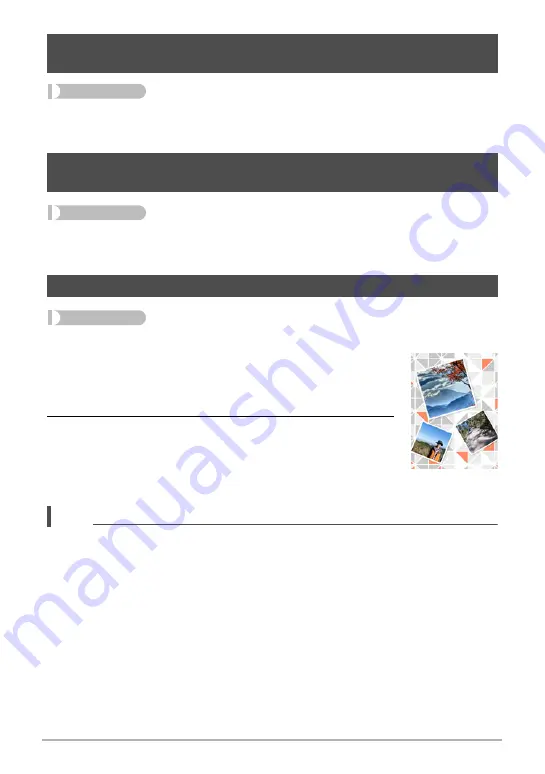
128
Other Playback Functions (PLAY MENU)
Procedure
[
p
] (PLAY)
*
[MENU]
*
“
p
PLAY MENU” Tab
*
Send to phone
See page 150 for details.
Procedure
[
p
] (PLAY)
*
[MENU]
*
“
p
PLAY MENU” Tab
*
View on phone
See page 154 for details.
Procedure
[
p
] (PLAY)
*
[MENU]
*
“
p
PLAY MENU” Tab
*
Quick Collage
This function can be used to combine multiple snapshots into a
single collage image.
1.
Use [
4
] and [
6
] to select the layout you want.
2.
Press [SET].
This creates and stores the collage image.
• The collage will combine three or four snapshots,
including the one that was displayed when you started
the Quick Collage operation.
NOTE
• Assigning the “Quick Collage” function to the camera’s front shutter button makes it
possible to create a collage image each time the front shutter button is pressed
(Page 127). In this case, however, the layout applied to the collage is the one last
selected using the above procedure.
• Quick Collage automatically selects snapshots to be included in the collage. You
cannot specify the snapshots to be used.
• The types of images below cannot be included in a collage image.
Panorama image, CS group image, Snapshots created using MOTION PRINT,
Image created with Quick Collage, Movies
• Quick Collage may not work if there is a snapshot in camera memory that cannot
be displayed by the camera. In this case, the error message “There are not enough
images for a collage.” will appear.
Sending a Snapshot or Movie File from Camera Memory to a
Smartphone (Send to phone)
Viewing Snapshots and Movies in Camera Memory on a
Smartphone (View on phone)
Creating a Collage Image (Quick Collage)






























