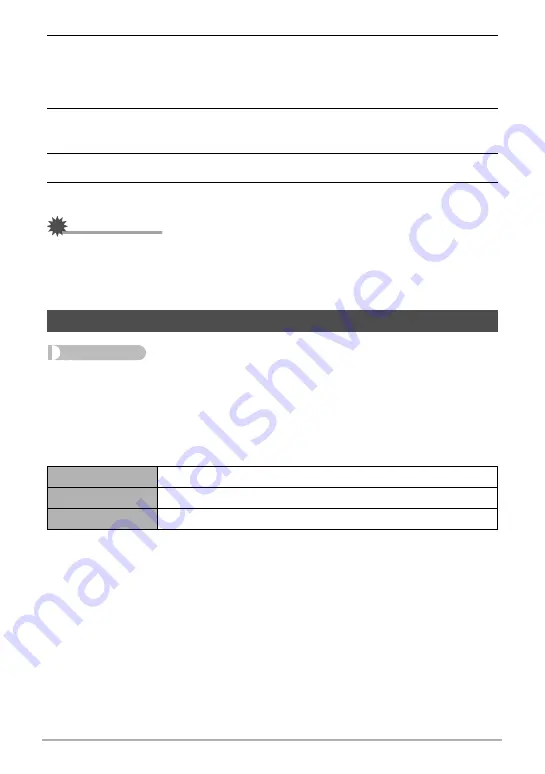
108
Other Settings (Set Up)
2.
Use [
8
] and [
2
] to select “City” and then press [
6
].
• To change the “World” setting to summer time, use [
8
] and [
2
] to select
“DST” and then select “On”. Summer time is used in some geographical areas
to advance the current time setting by one hour during the summer months.
3.
Use [
8
], [
2
], [
4
], and [
6
] to select the geographic area you want and
then press [SET].
4.
Use [
8
] and [
2
] to select the city you want and then press [SET].
5.
Press [SET].
IMPORTANT!
• Before configuring World Time settings, make sure that the Home City setting is
the place where you live or normally use the camera. If it isn’t, select “Home” on the
screen in step 1 and configure the Home City, date, and time settings as required
(page 109).
Procedure
[MENU]
*
Set Up Tab
*
Timestamp
You can configure the camera to stamp the recording date only, or date and time in
the lower right corner of each snapshot.
• Once date and time information is stamped into a snapshot, it cannot be edited or
deleted.
Example: July, 10, 2012, 1:25 p.m.
• Even if you do not stamp the date and/or time with Timestamp, you can do so later
using the DPOF function or some printing application (page 84).
• Digital zoom is disabled while date stamping is turned on.
Time Stamping Snapshots (Timestamp)
Date
2012/7/10
Date&Time
2012/7/10 1:25pm
Off
No stamping of date and/or time
















































