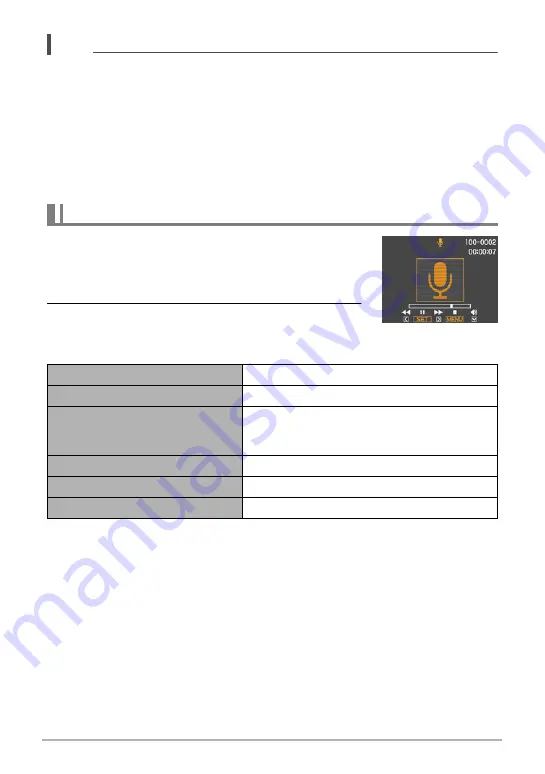
48
Recording Movie Images and Audio
NOTE
• You can use [
8
] (DISP) during audio recording to toggle the monitor screen on
and off.
• When monitor screen contents are turned off, selecting the “Voice Recording”
scene will cause the monitor screen to turn off immediately (page 113).
About audio data
• Audio files can be played back on a computer using Windows Media Player or
QuickTime (pages 89, 98)
– Audio Data: WAVE/IMA-ADPCM (WAV extension)
1.
In the PLAY mode, use [
4
] and [
6
] to display
the Voice Recording file you want to play.
`
is displayed in place of an image for a Voice
Recording file.
2.
Press [SET] to start playback.
Voice Recording Playback Controls
To play back an audio recording
Fast forward/fast reverse
[
4
] [
6
]
Play/pause
[SET]
Jump to marker
While playback is paused, press [
4
] or [
6
] to
jump to the next marker and then press [SET]
to resume playback.
Volume adjustment
Press [
2
] and then press [
8
] [
2
]
Monitor screen on/off
[
8
] (DISP)
Playback end
[MENU]
















































