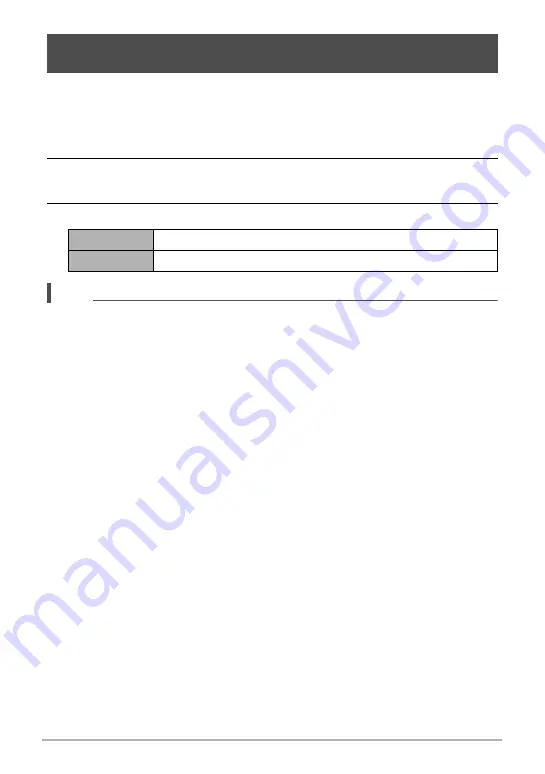
39
Snapshot Tutorial
You can turn on the camera’s Anti Shake feature to reduce image blur due to subject
movement or camera movement when shooting a moving subject using telephoto,
when shooting a fast-moving subject, or when shooting under dim lighting conditions.
1.
In the REC mode, press [SET].
2.
Use [
8
] and [
2
] to select the fourth Control Panel option from the top
(Anti Shake).
3.
Use [
4
] and [
6
] to select the setting you want and then press [SET].
NOTE
• ISO sensitivity, aperture, and shutter speed do not appear on the monitor screen
when you half-press the shutter button while “Auto” is selected. These values will
appear briefly, however, in the preview image that is displayed immediately after
you shoot a snapshot.
• If the flash fires, the Anti Shake icon
S
will remain on the display, even though
Anti Shake does not function during flash photography.
• The ISO sensitivity setting (page 40) must be “AUTO” for Anti Shake to work.
• Shooting with Anti Shake can cause an image to appear somewhat coarser than
normal and can cause slight deterioration of image resolution.
• Anti Shake may not be able to eliminate the effects of camera or subject movement
when movement is severe.
• Anti Shake is disabled during movie recording.
Reducing the Effects of Camera and Subject Movement
(Anti Shake)
Auto
Minimizes the effects of hand and subject movement.
Off
Turns off Anti Shake settings






























