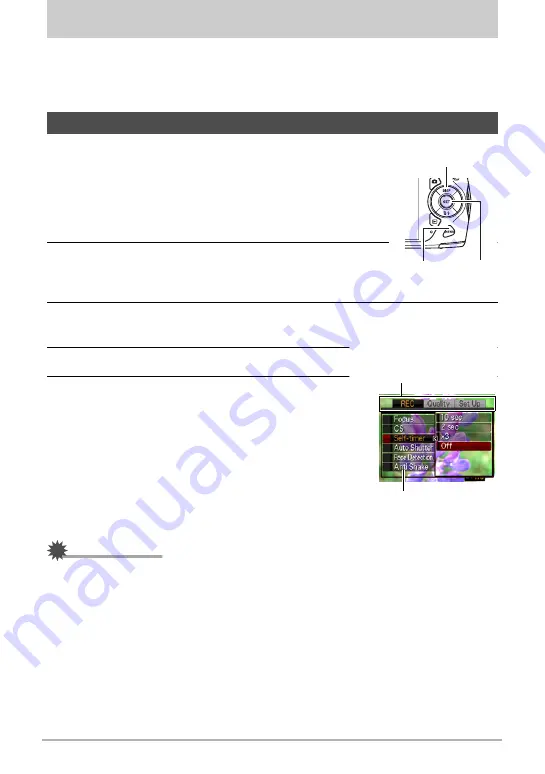
61
Advanced Settings
Advanced Settings
The following are menu operations you can use to configure various camera settings.
• You also can use the Control Panel (page 31) to configure some of the settings that
appear on the menu screen. Refer to the page references provided in this section
for information about configuring settings using the Control Panel.
.
Example Menu Screen Operation
1.
In the REC mode, press [MENU].
This will display the menu screen.
• Menu contents are different in the REC mode and PLAY
mode.
2.
Use [
4
] and [
6
] to select the tab where the item
you want to configure is located.
3.
Use [
8
] and [
2
] to select the menu item you
want, and then press [
6
].
4.
Use [
8
] and [
2
] to change the setting.
5.
After the setting is the way you want, press
[SET].
• Pressing [
4
] registers the selected setting and
returns to the menu.
• To configure settings on another tab after
pressing [
4
] to return to the menu, use [
8
] to
move the highlighting up to the tabs, and then
use [
4
] and [
6
] to select the tab you want.
• Pressing [MENU] interrupts the menu operation
and exits the menu screen.
IMPORTANT!
• Switching from “Auto” to “Premium Auto” (page 23) will make some menu items
unavailable.
Using On-screen Menus
[MENU]
[
8
] [
2
] [
4
] [
6
]
[SET]
Settings
Example:
When “Self-timer” is
selected on the “REC” tab
Tabs














































