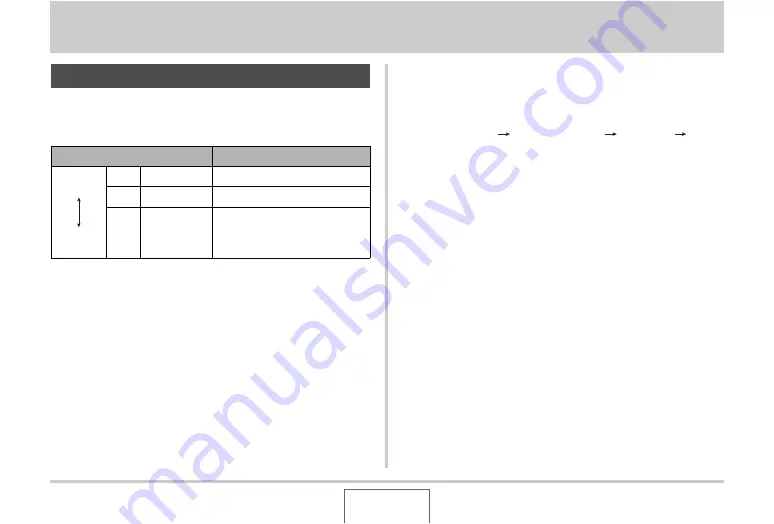
160
EDITING IMAGES
EDITING IMAGES
Yo
u
can red
u
ce the size of a snapshot and sa
v
e the res
u
lt as a
separate snapshot. The original snapshot is also retained. Yo
u
can resize a snapshot to any one of the follo
w
ing sizes.
*
M stands for “Mega”,
w
hich means “million”.
1.
In the PLAY mode, press [MENU].
2.
On the “PLAY” tab, select “Resize” and then
press [
X
].
3.
Use [
W
] and [
X
] to scroll through images and
display the one you want to resize.
4.
Use [
S
] and [
T
] to select an image size, and
then press [SET].
•
W
hen yo
u
select an image size, it
w
ill start to cycle
thro
u
gh the follo
w
ing information:
Image Size
N
u
m
b
er of Pixels
Print Size
.
The print size indicates the optim
u
m paper size for
printing a snapshot of the selected image size.
5.
After you press [SET] in step 4 to resize the
image, the monitor screen returns to step 3.
From there you can repeat steps 3 and 4 to
resize another image if you want.
To exit the resize operation, select “Cancel”.
Resizing a Snapshot
Image Size (Pixels)
Print Size
Larger
Smaller
5M
*
2560 × 1920 A3 Print
3M
204
8
× 1536 A4 Print
VGA
640 × 4
8
0
•
Optim
u
m size for an image
to
b
e attached to e-mail.






























