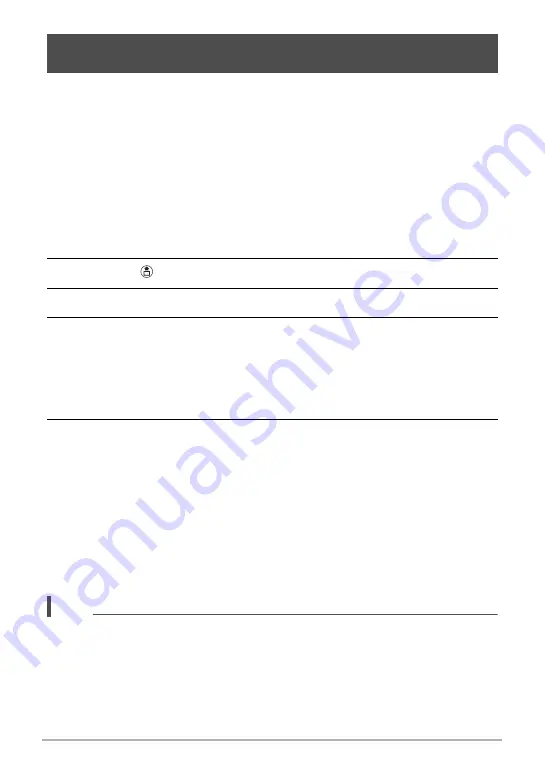
85
Establishing a Wireless LAN Connection
You can use Send Last Shot to send a snapshot you just recorded with the camera to
a smartphone. After sending an image to a smartphone, you can then upload it to a
social networking service.
• Note that you will not be able to use Send Last Shot to send a snapshot to a
smartphone if you performed any one of the operations below after recording the
snapshot.
– Exiting the REC mode to the PLAY mode or turning off the camera
– Resetting the camera (page 107) or formatting camera memory (page 107)
– Selecting Remote Capture
– Performing a movie recording operation
1.
On the camera, enter the REC mode and shoot the snapshot.
2.
Touch the “
” (Send Last Shot) icon.
3.
Touch “Send”.
4.
On your smartphone, start up the EXILIM Remote app.
This will establish a connection between your camera and the smartphone, and
send the snapshot you just recorded to the smartphone.
• If the message “Connect your phone to the access point below.” remains on
the camera’s monitor screen, change the smartphone’s Wi-Fi settings so your
camera is selected for connection (page 82).
5.
After image send is complete, perform one of the operations described
below.
“Preview photo in Scene app”: You can use the Scene app
*
on the smartphone to
view the sent images.
“Send to SNS”: Display the social networking service upload screen.
“To TOP Panel”: Return to the TOP screen.
*
The Scene app is an image management app by ripplex inc. It makes it
possible to display images at high speed and to share albums with friends. If
you don’t want to use the Scene app, tap “Settings” in the upper right corner of
the EXILIM Remote TOP screen, and then select “Off” for “Launch Scene
Application”.
NOTE
• You can specify the size of the image sent to the smartphone using “Resize before
send” (page 87).
• You can use the smartphone apps below to view snapshots after sending them.
– iPhone: Camera Roll
– Android terminal: Gallery or another photo browser app
Sending a Just-recorded Snapshot to a Smartphone
(Send Last Shot)
















































