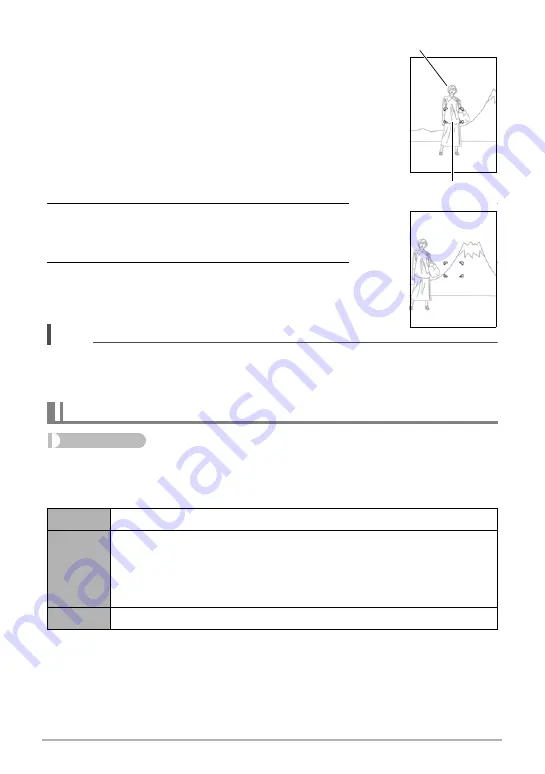
63
Advanced Recording Settings
Using Focus Lock
“Focus lock” is a technique you can use when you want
to compose an image in which the subject you want to
focus on is not within the focus frame in the center of
the screen.
1.
Align the monitor screen’s focus frame with
the subject you want to focus on and then
half-press the shutter button.
2.
Keeping the shutter button half-pressed
(which maintains the focus setting), move
the camera to compose the image.
3.
When you are ready to shoot the image,
press the shutter button the rest of the way
down.
NOTE
• Focus lock also locks exposure (AE).
• The focus frame does not appear on the display when the Touch Shutter is
enabled (On).
Procedure
Enter the “REC Mode”
*
MENU
*
Review
While Review is turned on, the camera will display an image immediately after it is
recorded.
• When “Type 1” is selected, the aperture, shutter speed, and ISO sensitivity, will be
red if the Auto Exposure is not correct.
Turning on Image Review (Review)
Type 1
Displays a full-screen view of the image for about one second.
Type 2
Displays a Review image in the upper left corner (in the case of a
portrait orientation image) or the lower left corner (in the case of a
landscape orientation image) of the monitor screen. Touching the
Review image will enter the PLAY mode and display a full-screen view
of the image.
Off
Turns off review image display
Focus frame
Subject to be focused on
















































