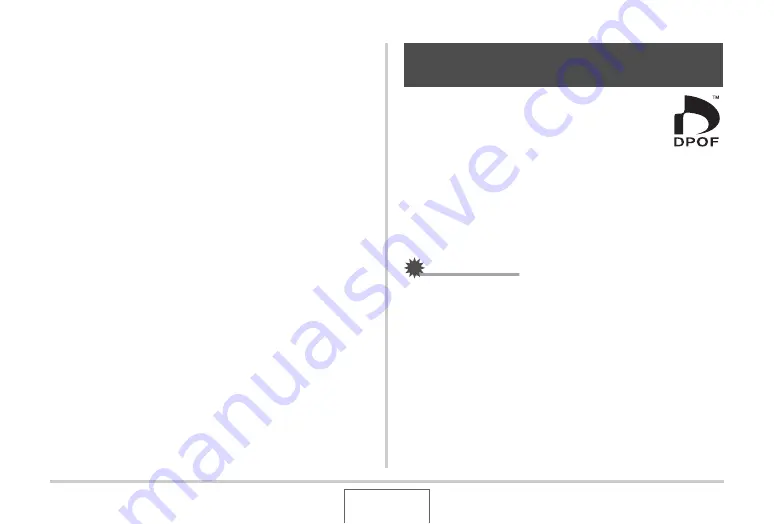
215
PRINTING
12.
Use [
S
] and [
T
] to select “Print” and then
press [SET].
Printing
w
ill start and the message “B
u
sy... Please
w
ait...”
w
ill appear on the monitor screen. The message
w
ill
disappear after a short
w
hile, e
v
en tho
u
gh printing is still
b
eing performed. Pressing any camera
bu
tton
w
ill ca
u
se the
printing stat
u
s message to re-appear.
The print men
u
screen
w
ill re-appear
w
hen printing is
complete.
•
If yo
u
selected “1 Image” in step 11, yo
u
can repeat the
proced
u
re from step 11 to print other images, if yo
u
w
ant.
13.
After you are finished printing, press the USB
cradle’s [USB] button.
This
w
ill t
u
rn off the camera.
DPOF (Digital Print Order Format) lets yo
u
specify
w
hich images yo
u
w
ant to print, the n
u
m
b
er of
copies, and
w
hether date stamping is t
u
rned on or
off. The settings yo
u
config
u
re are recorded on the
memory card. After config
u
ring settings yo
u
can
u
se the memory card to print on a home printer that s
u
pports
DPOF or take the memory card to a professional print ser
v
ice.
W
ith DPOF, yo
u
can config
u
re settings
w
hile
v
ie
w
ing the act
u
al
images on the camera’s monitor screen, so there is no need to
recall hard-to-remem
b
er files names, etc.
IMPORTANT!
•
Some printers may ignore time stamp settings or may not
s
u
pport DPOF at all. Check the
u
ser doc
u
mentation that
comes
w
ith yo
u
r printer for details.
•
Certain print ser
v
ice pro
v
iders may not s
u
pport DPOF or
may s
u
pport different printing protocols. In this case, yo
u
w
ill need to perform printing in accordance
w
ith the
instr
u
ctions pro
v
ided
b
y the print ser
v
ice yo
u
are
u
sing.
Using DPOF to Specify Images to be
Printed and the Number of Copies






























