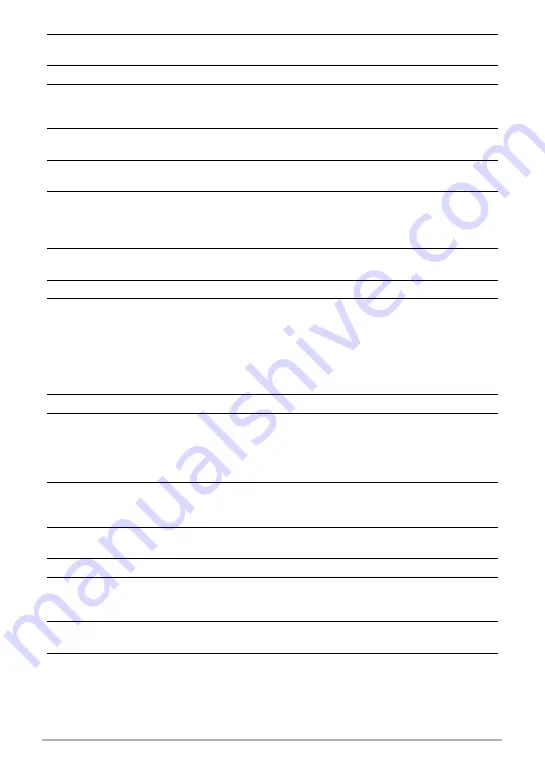
170
Appendix
Exposure
Compensation
–2.0 EV to +2.0 EV (in 1/3EV steps)
Shutter
CCD shutter, mechanical shutter
Shutter Speed
Snapshot (Auto): 1/2 to 1/2000 second
Snapshot (Night Scene): 4 to 1/2000 second
*
May differ due to the camera setup.
Aperture Value
F3.2 (W) to F8.0 (W) (When used with ND filter)
*
Using optical zoom changes the aperture value.
White Balance
Auto, Daylight, Overcast, Shade, Day White Fluorescent,
Daylight Fluorescent, Tungsten, Manual WB
Sensitivity (Standard
Output Sensitivity,
Recommended
Exposure Index)
Snapshots:
Auto, ISO 50, ISO 100, ISO 200, ISO 400, ISO 800,
ISO 1600, ISO 3200 equivalent
Movies: Auto
Self-timer
Approximate Trigger Times:
10 seconds, 2 seconds, Triple Self-timer
Flash Modes
Auto, Off, On, Soft, Red-eye reduction
Flash Range (ISO
Sensitivity: Auto)
Normal:
0.2 m to 4.4 m (0.7' to 14.4') (Wide Angle)
0.4 m to 2.4 m (1.3' to 7.9') (Telephoto)
Flash CS:
0.3 m to 1.9 m (1.0' to 6.2') (Wide Angle)
0.4 m to 1.1 m (1.3' to 3.6') (Telephoto)
*
Range is affected by optical zoom.
Flash Charging Time
Approximately 4 seconds maximum
Recording
Snapshots (Auto/Premium Auto); Single SR Quality; Macro;
Self-timer; Continuous Shutter (4fps/10fps/Flash CS); BEST
SHOT; Make-up; Landscape; Auto Shutter; Face Detection;
Dynamic Photo; Movies (HD movie, Prerecord Movie, and For
YouTube) (with monaural audio); Audio (Voice Recording)
Approximate Maximum
Audio Recording Times
After Recording: 30 seconds per image
Voice Recording:
1 hour 49 minutes (when using built-in memory)
Monitor Screen
2.7-inch TFT color LCD (Super Clear LCD)
230,400 (960
x
240) dots
Viewfinder
Monitor Screen
Timekeeping Function
Built-in quartz digital clock
Date and Time: Recorded with image data
Auto Calendar: To 2049
World Time
162 cities in 32 time zones
City name, date, time, summer time
















































