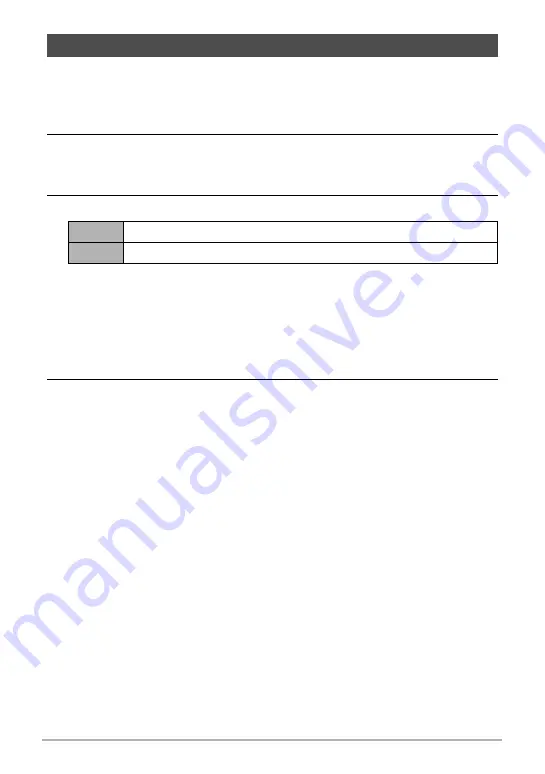
146
Transferring Document Data from Your Computer to the
Camera
1.
In the PLAY mode, press [BS] (
^
).
This enters the data mode and displays a menu of document images currently in
camera memory.
• Pressing [BS] (
^
) again will return to the PLAY mode.
2.
Use the [
8
], [
2
], [
4
], and [
6
] to move the selection boundary to the
document image you want to select, and then press [SET].
This will display the image of the document you selected.
3.
View the document pages.
• All the pages of document data on a memory card will be printed if you use the
card to transfer image data to a printer or a professional print service (page
120).
.
To zoom a document page
1.
Display the page of the document you want to zoom.
2.
Slide the zoom controller towards
z
to enlarge.
You can use [
8
], [
2
], [
4
], and [
6
] to scroll the zoomed image on the monitor
screen. Slide the zoom controller towards
w
to unzoom the image.
– If display indicators are turned on, an indicator in the lower right corner of the
monitor screen shows what part of the zoomed image is currently displayed.
– To exit the zoom screen, press [MENU] or [BS] (
^
).
– Though the maximum image zoom factor is 8X, certain image sizes may not
allow zooming up to the full 8X.
To view document images on the camera
[
4
] [
6
]
Scroll between pages
[SET]
Toggles between the document menu screen and document page






























