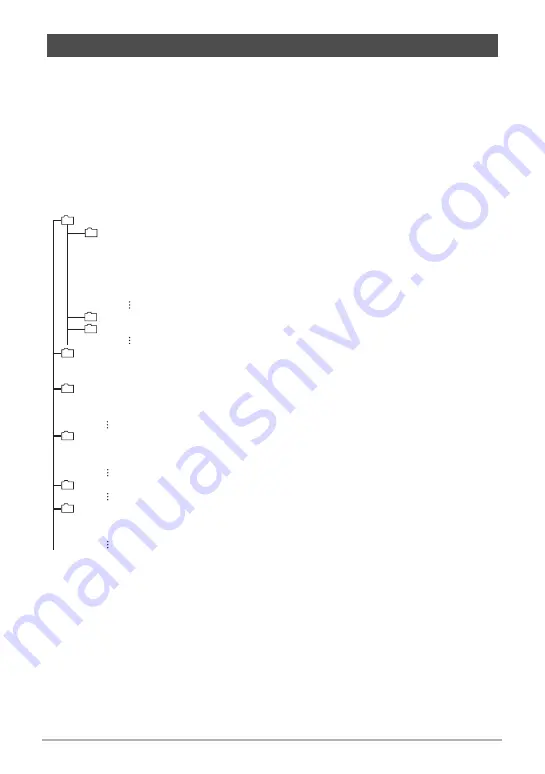
115
Using the Camera with a Computer
The camera stores images you shoot in accordance with the Design Rule for Camera
File System (DCF).
.
About DCF
DCF is a standard that makes it possible to view and print images recorded on one
manufacturer’s camera on DCF-compliant devices produced by other manufacturers.
You can transfer DCF-compliant images recorded with another camera to this
camera and view them on this camera’s monitor screen.
.
Memory Folder Structure
DCIM Folder
Recording Folder
Image File
Movie File
Audio File
Audio Snapshot Image File
Audio Snapshot Audio File
Recording Folder
Recording Folder
DPOF File Folder
DPOF File
Snapshot BEST SHOT Folder
Snapshot BEST SHOT User Setup File
Snapshot BEST SHOT User Setup File
Movie BEST SHOT Folder
Movie BEST SHOT User Setup File
Movie BEST SHOT User Setup File
Family Face Folder
Background Music Folder
Background Music File
Background Music File
Startup Image File
*1
Other folders are created when the following BEST SHOT scenes are used for
recording: “For eBay” or “Auction” (scene name depends on camera model), or “For
YouTube”. The following shows the name of the folder created for each scene.
•
eBay scene: 100_EBAY
•
Auction scene: 100_AUCT
•
YouTube scene: 100YOUTB
*2
This folder can be created in built-in memory only.
Memory Card Data
DCIM
100CASIO
*
1
CIMG0001.JPG
CIMG0002.MOV
CIMG0003.WAV
CIMG0004.JPG
CIMG0004.WAV
101CASIO
*
1
102CASIO
*
1
MISC
AUTPRINT.MRK
SCENE
*
2
UES10001.JPE
UES10002.JPE
MSCENE
*
2
UES10001.JPE
UES10002.JPE
FAMILY
*
2
SSBGM
SSBGM001.WAV
SSBGM002.WAV
STARTING.JPG
*
2






























