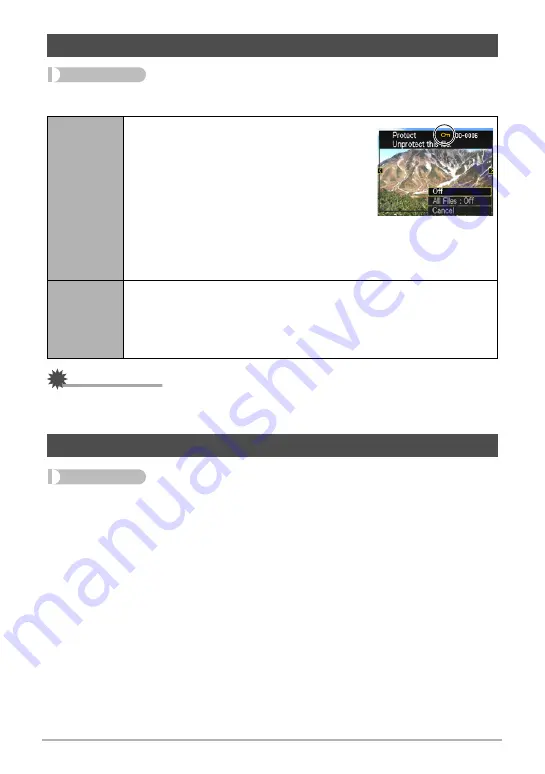
68
Other Playback Functions (PLAY)
Procedure
[
p
] (PLAY)
*
[MENU]
*
“PLAY” Tab
*
Protect
IMPORTANT!
• Note that even if a file is protected, it will be deleted if you perform the format
operation (page 95).
Procedure
[
p
] (PLAY)
*
Snapshot Screen
*
[MENU]
*
“PLAY” Tab
*
Resize
You can reduce the size of a snapshot and save the result as a separate snapshot.
The original snapshot is also retained. You can select resize an image to one of three
image sizes: 10M, 5M, VGA.
• Resizing a snapshot will create an image with an aspect ratio of 4:3.
• The recording date of the resized version of the snapshot will be the same as the
recording date of the original snapshot.
Protecting a File Against Deletion (Protect)
On
Protects specific files.
1
Use [
4
] and [
6
] to scroll through the files
until the one you want to protect is
displayed.
2
Use [
8
] and [
2
] to select “On” and then
press [SET].
An image that is protected is indicated by
the
›
icon.
3
To protect other files, repeat steps 1 and 2.
To exit the protect operation, press [MENU]. To unprotect a file,
select “Off” instead of “On” in step 2 above.
All Files:
On
Protects all files.
1
Use [
8
] and [
2
] to select “All Files: On” and then press [SET].
2
Press [MENU].
To unprotect all files, select “All Files: Off” instead of “All Files: On” in
step 1 above.
Resizing a Snapshot (Resize)






























