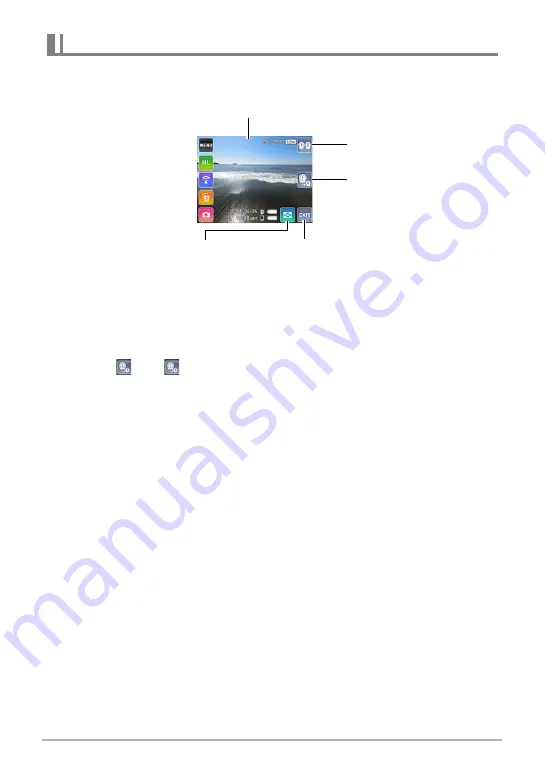
92
Using Two Cameras at the Same Time (Multi
Camera Mode)
You can use the operations below to view snapshots or movies of either Camera 1 or
Camera 2 on the Single Image screen.
To switch the Single Image screen between the two cameras (Camera 1,
Camera 2)
1.
Touch “
” or “
”.
Each touch toggles between Camera 1 and Camera 2.
.
Single Image Screen Operations
• Pressing the controller shutter button or [
0
] (Movie) button while it is in the PLAY
mode will switch to the REC mode.
• Pressing the camera shutter button or [
0
] (Movie) button while the controller is in
the PLAY mode will start an image recording operation on the camera. If you start
recording with the camera whose image is currently displayed by the controller, the
controller will switch to the recording mode screen.
• Single Image screen playback operations are the same as those for the Single
Camera Mode.
Single Image Screen Operations
Camera 1 or Camera 2 PLAY screen
Switches to the Multi
Image screen.
Switches the Single
Image screen between
the two cameras.
Displays an image menu
(page 60).
Exits the Multi Camera Mode.






























