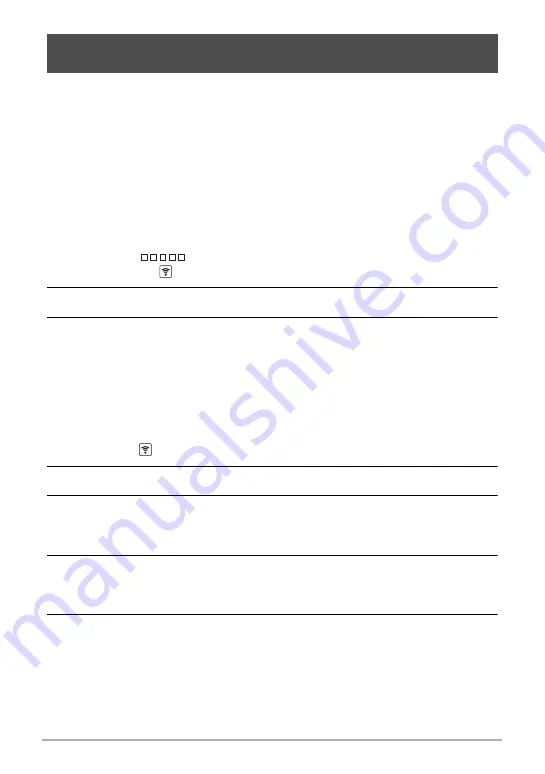
74
Connecting the Camera with a Smartphone
(Wireless Connection)
View snapshots stored in camera memory on a smartphone, and copy snapshots and
movies to a smartphone for viewing.
.
Bluetooth Wireless Technology Connection
1.
Perform one of the operations below.
– Enter the sleep mode.
Turn on the camera and controller.
On the controller, press [
p
] (Power).
This will enter the sleep mode, which is indicated by the camera’s operation
lamp slowly flashing green.
– Display the wireless mode screen.
Touch “
” (Show Icons).
Touch the “
” (Wireless) icon.
2.
On the smartphone, start up the EXILIM Connect app.
3.
On the smartphone, tap “View on Phone”.
After a short while, the camera will start up in its wireless mode and display a
menu of images in camera memory.
For information about how to use “View on Phone”, refer to the EXILIM Connect
manual (page 68).
.
Cannot Connect with Bluetooth Wireless Technology
1.
Touch the “
” (Wireless) icon.
2.
Touch “Send to phone”.
3.
Touch “View on phone”.
• If there is a wireless LAN connection between the smartphone and camera,
advance to step 5 of this procedure.
4.
For the smartphone’s Wi-Fi settings, select the SSID displayed on the
camera and establish a wireless LAN connection between the camera
and smartphone.
5.
On the smartphone, start up the EXILIM Connect app.
After a short while, the camera will start up in its wireless mode and display a
menu of images in camera memory.
For information about how to use “View on phone”, refer to the EXILIM Connect
manual (page 68).
Viewing Snapshots and Movies in Camera Memory on a
Smartphone (View on phone)






























