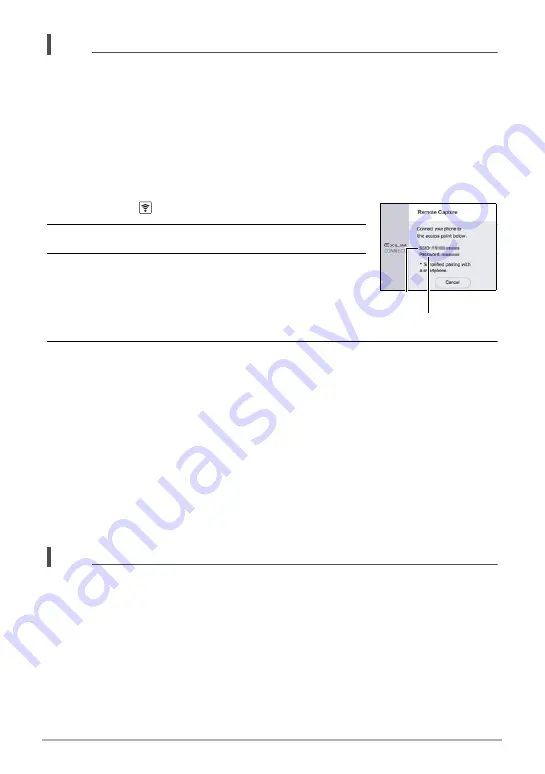
71
Connecting the Camera with a Smartphone
(Wireless Connection)
NOTE
• “Auto Send” (page 75) will be turned on after you configure wireless connection
settings on the camera and smartphone.
• After the camera is paired, Bluetooth wireless technology operation will consume
battery power even when the camera it turned off. Because of this, it is
recommended that you charge the camera’s battery before you plan to use it.
.
Smartphone that does not support Bluetooth Smart
Configure smartphone wireless LAN connection settings (input the camera SSID and
password).
1.
Touch the “
” (Wireless) icon.
2.
Touch “Shoot with phone”.
3.
Touch “Start”.
This will enable connection with a smartphone and the
camera will display a screen for input of an SSID and
password, and camera’s wireless LAN connection
lamp will flash blue.
4.
For the smartphone Wi-Fi setting, input the camera “SSID” and
“Password”.
When the smartphone establishes a wireless LAN connection with the camera,
the camera’s wireless LAN connection lamp lights blue and the message “Start
up the phone app.” appears on the controller’s monitor screen. Next, start up the
app on the phone.
• What you need to do to establish a wireless LAN connection depends on the
type of smartphone you are using. For details about how to establish a wireless
LAN connection see the user documentation that comes with your smartphone.
• The camera SSID (which cannot be changed) and password (initial default) are
shown below.
SSID: FR200-XXXXXX (6-character alphanumeric ID)
Password: 00000000
NOTE
• You can also use the procedure below to establish a wireless LAN connection
between the camera and smartphone.
On the camera, hold down [
p
] (Power) for about two seconds to turn off power.
On the camera, while holding down [
0
] (Movie), hold down [
p
] (Power) for
about one second.
The camera’s wireless LAN connection lamp will flash blue.
On the smartphone, select the camera’s SSID.
SSID
Password
















































