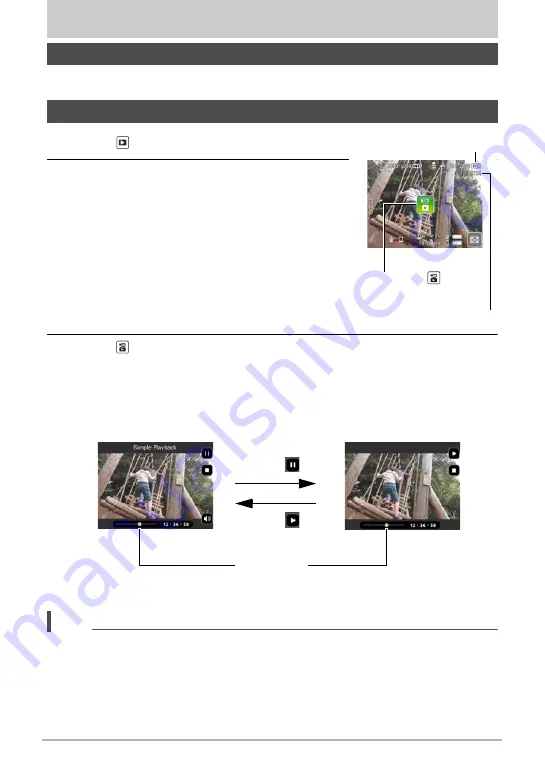
58
Viewing Snapshots and Movies
Viewing Snapshots and Movies
See page 35 for the procedure for viewing snapshots.
1.
Touch “ ” (PLAY) to enter the PLAY mode.
2.
Flick left or right across the screen image to
scroll through the movies until the one you
want is displayed.
3.
Touch “ ” (Movie) to start playback.
• To clear the icons and shooting information leaving only the image, touch the
screen where an icon is not located. Touching the monitor screen again will
cause the icons and information to reappear.
• Touching “< >” mutes the audio.
NOTE
• Playback may not be possible for movies not recorded with this camera.
• When a movie is played back on the camera, the audio output from the camera
speaker will be out of sync with the video image. This does not indicate any
problem with the movie file. Also, playback on the camera uses a low frame rate.
Send the movie to a smartphone for better movie playback results.
Viewing Snapshots
Viewing a Movie
Movie icon:
Movie recording time
Image quality
Playback in progress
Playback paused
Touch “
”.
Touch “
”.
Progress bar






























