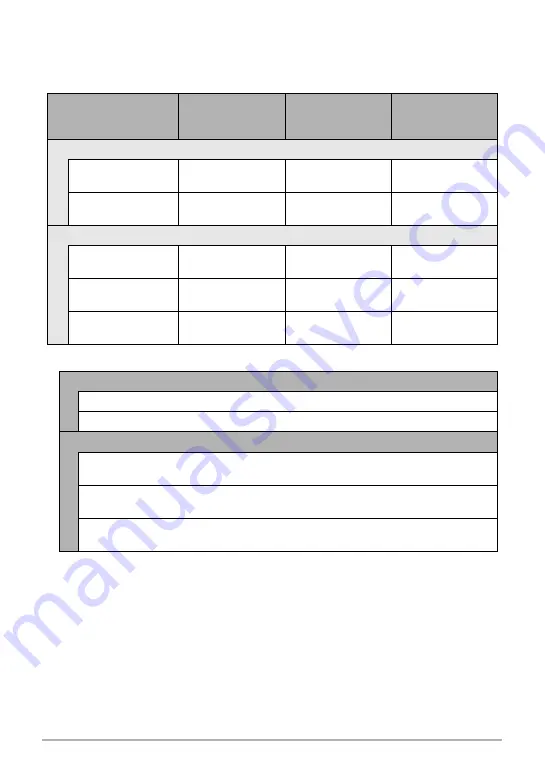
190
Appendix
Approximate Battery Life
All of the values provided below represent the approximate amount of time under normal
temperature (23°C (73°F)) before the camera turns off. These values are not guaranteed.
Low temperatures shorten battery life.
• The above guidelines are based on the following battery types:
*
Battery life varies with brand.
Operation
Number of Shots
(CIPA)
(Operating Time)
*
1
Continuous
Playback
(Snapshots)
*
2
Approximate
continuous movie
recording time
*
3
ALKALINE BATTERIES LR6
Panasonic
340 shots
5 hours
3 hours
10 minutes
DURACELL ULTRA
320 shots
4 hours
20 minutes
2 hours
50 minutes
RECHARGEABLE Ni-MH BATTERIES
eneloop
490 shots
6 hours
10 minutes
4 hours
30 minutes
ENERGIZER
500 shots
6 hours
30 minutes
5 hours
20 minutes
DURACELL
RECHARGEABLE
470 shots
6 hours
30 minutes
5 hours
40 minutes
ALKALINE BATTERIES LR6
Panasonic LR6 (XW) (Panasonic Corporation)
DURACELL ULTRA (MX1500) (DURACELL, div of P&G Inc.)
RECHARGEABLE Ni-MH BATTERIES
SANYO eneloop (HR-3UTG) (SANYO Electric Co., Ltd.)
Capacity: Min.1900 mAh
ENERGIZER RECHARGEABLE (NH15-2500) (Energizer Holdings, Inc.)
Capacity: 2500 mAh
DURACELL RECHARGEABLE (DC1500) (DURACELL, div of P&G Inc.)
Capacity: 2650 mAh

















