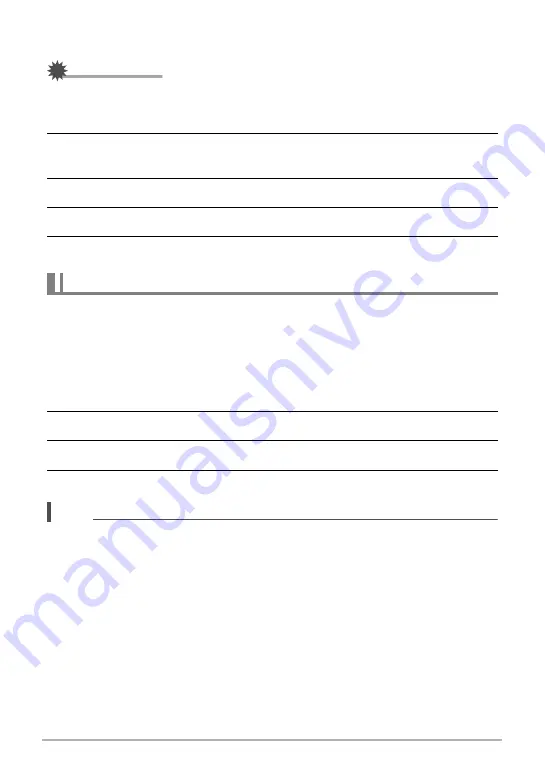
133
Viewing Snapshots and Movies
.
Dividing Up All Groups
IMPORTANT!
• Once a group is divided, it cannot be regrouped.
1.
In the PLAY mode, press [MENU].
2.
Press [
4
], use [
8
] and [
2
] to select the “
p
PLAY MENU” tab, and
then press [SET].
3.
Use [
8
] and [
2
] to select “Divide Group” and then press [
6
].
4.
Use [
8
] and [
2
] to select “All Files” and then press [SET].
5.
Use [
8
] and [
2
] to select “Yes”, and then press [SET].
Use the following procedure to copy an image in a group to a location outside of the
group.
1.
While CS image playback is in progress or paused, press [
2
].
This will display the “Edit Group” menu.
• In the case of an image shot with Intelligent Bracketing, press [
2
] while the
full-screen view of the image is shown.
2.
Use [
8
] and [
2
] to select “Copy”, and then press [SET].
3.
Use [
4
] and [
6
] to display the image you want to copy.
4.
Use [
8
] and [
2
] to select “Copy”, and then press [SET].
NOTE
• The functions below cannot be performed on snapshots inside a group. Before
using either of these functions, perform the above procedure to copy the image
first.
White Balance, Brightness, Trimming, Rotation, Resize
Copying a Group Image






























