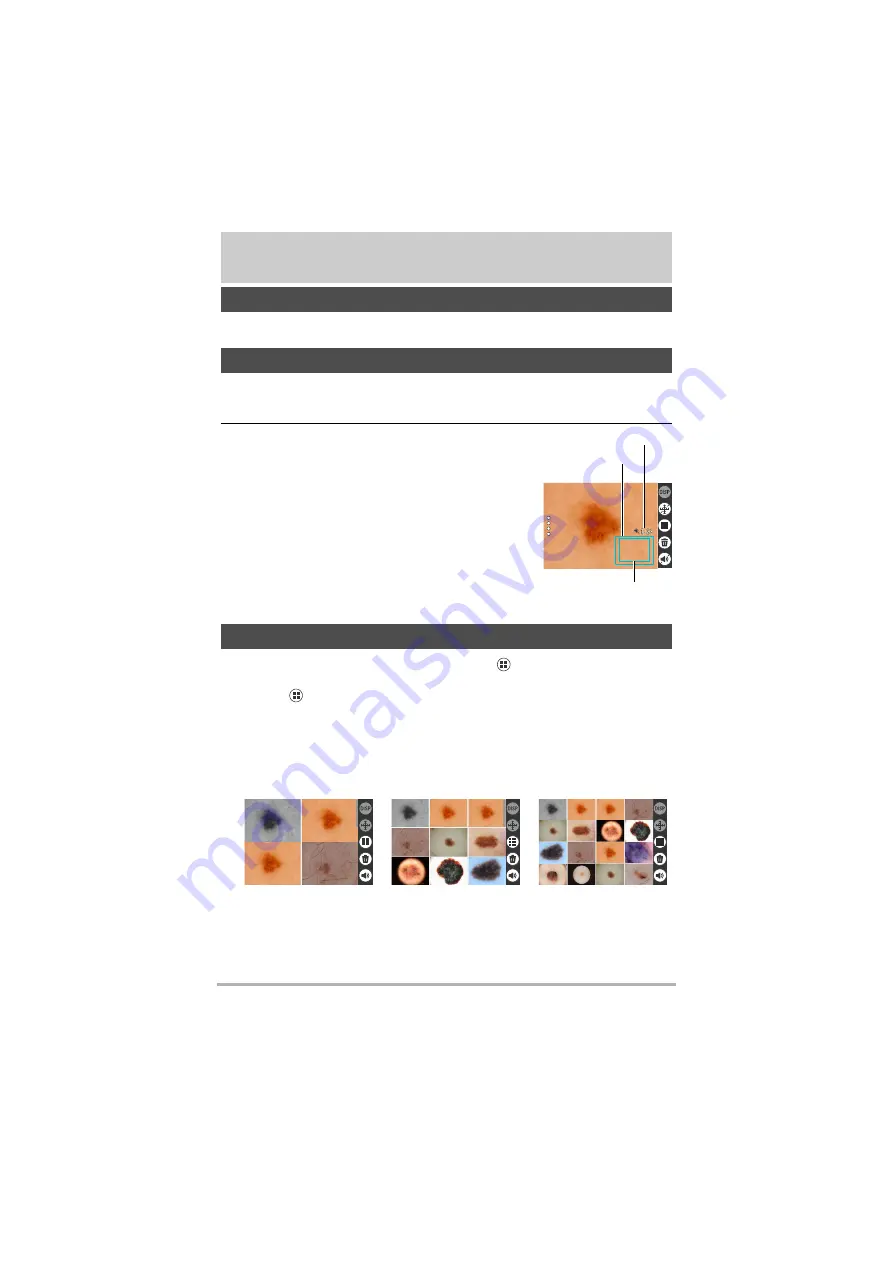
43
Viewing Still Images and Videos
Viewing Still Images and Videos
Refer to page 25 for more information on the procedure.
1.
Set the camera to playback mode and swipe left or right to show the
image you want to view.
2.
Pinch-out on the image or press the zoom
button (+) to zoom in on the displayed image.
You can swipe to zoom in on a different area. Pinch-
in on the image or press the zoom button (-) to zoom
out from the displayed image.
• When information is displayed on the LCD
monitor, the enlarged area appears in the bottom
right of the image.
• Images can be enlarged up to a maximum of 8x,
but enlargement up to 8x may not be possible for
some image sizes.
1.
Set the camera to playback mode and tap
(Switch to thumbnail
display).
Tapping
(Switch to thumbnail display) allows you to change the number of
columns used for thumbnail display (2, 3 or 4 columns).
To return to the normal view (single-image display), tap the image you want to
view.
Viewing Photographed Still Images and Videos
Zooming in on images
Viewing the image list (thumbnail display)
Image periphery
Enlarged area
Zoom scale
2-column (4-image)
display
3-column (9-image)
display
4-column (16-image)
display






























