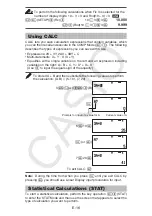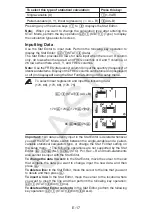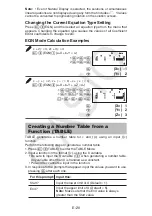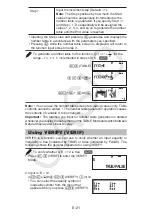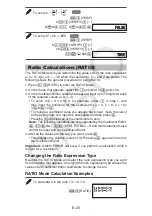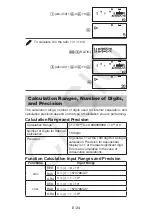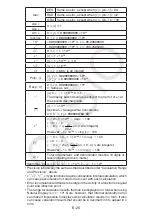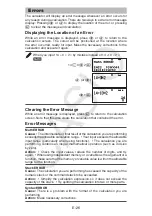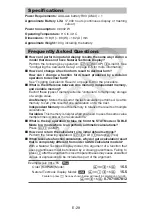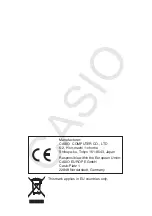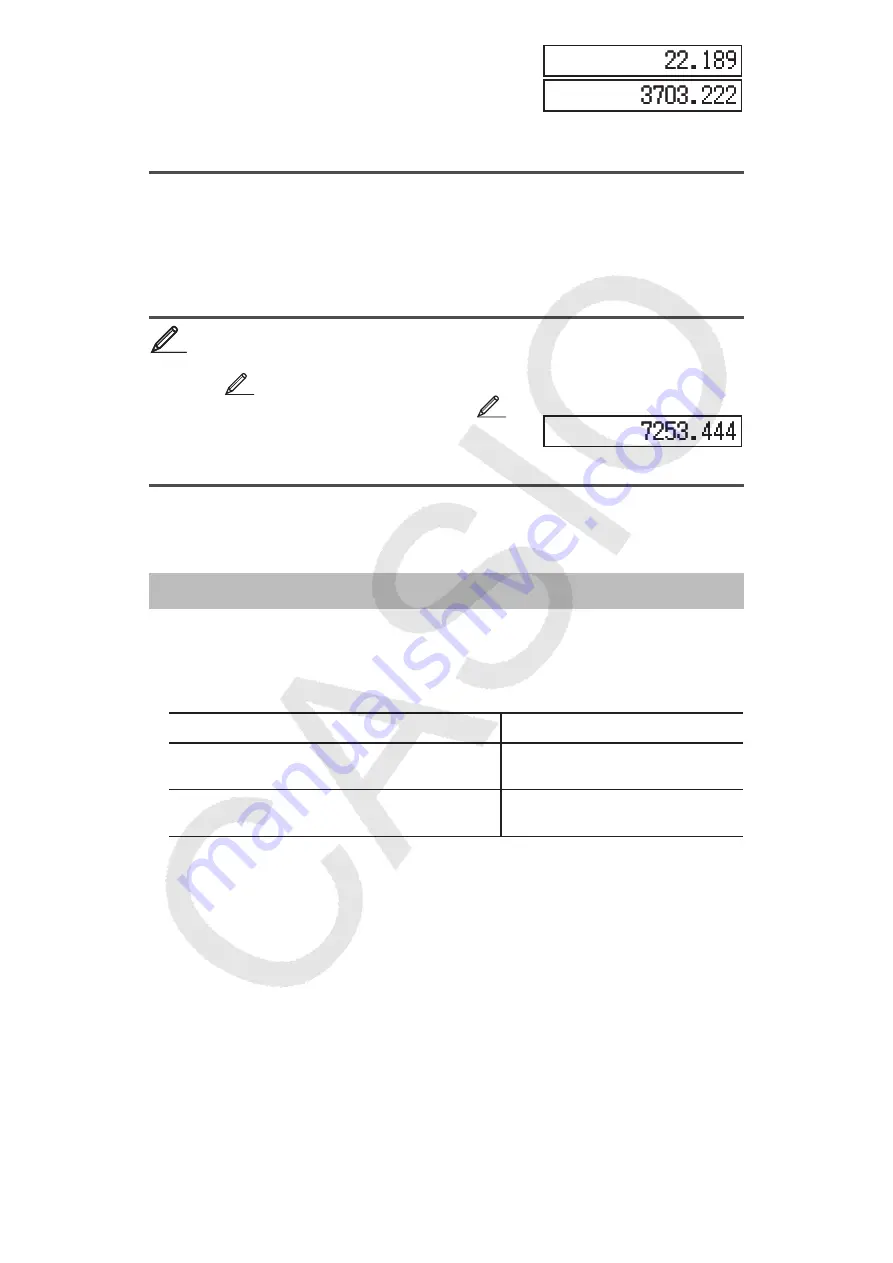
E-19
(STAT)
(Reg)
(A)
(STAT)
(Reg)
(B)
Results:
Linear Regression Correlation Coefficient: 0.923
Linear Regression Formula:
y
= 22.189
x
+ 3703.222
Calculating Estimated Values
Based on the regression formula obtained by paired-variable statistical
calculation, the estimated value of
y
can be calculated for a given
x
-value.
The corresponding
x
-value also can be calculated for a value of
y
in the
regression formula.
To determine the estimate value for
y
when
x
= 160 in the
regression formula produced by Linear regression of the data
in
3
. Specify Fix 3 for the result. (Perform the following operation
after completing the operations in
3
.)
160
(STAT)
(Reg)
(
L
)
Result:
7253.444
Important:
Regression coefficient, correlation coefficient, and estimated
value calculations can take considerable time when there are a large number
of data items.
Equation Calculations (EQN)
You can use the following procedure in the EQN Mode to solve simultaneous
linear equations with two or three unknowns.
1. Press
(EQN) to enter the EQN Mode.
2. On the menu that appears, select an equation type.
To select this calculation type:
Press this key:
Simultaneous linear equations with two
unknowns
(a
n
X + b
n
Y = c
n
)
Simultaneous linear equations with
three unknowns
(a
n
X + b
n
Y + c
n
Z = d
n
)
3. Use the Coefficient Editor that appears to input coefficient values.
• To solve
x
+ 2
y
= 3 ; 2
x
+ 3
y
= 4, for example, press
in step 2, and
then input the following for the coefficients (
a
1
= 1,
b
1
= 2,
c
1
= 3,
a
2
= 2,
b
2
= 3,
c
2
= 4) : 1
U
2
U
3
U
2
U
3
U
4
U
.
• To change a coefficient value you already have input, move the cursor
to the appropriate cell, input the new value, and then press
.
• Pressing
will clear all of the coefficients to zero.
Important:
The following operations are not supported by the Coefficient
Editor:
;
,
;
(M–),
B
(STO). Pol, Rec, ÷R and multi-statements
also cannot be input with the Coefficient Editor.
4. After all the values are the way you want, press
.
• This will display a solution. Each press of
will display another
solution. Pressing
while the final solution is displayed will return to
the Coefficient Editor.
• You can scroll between the solutions using the
A
and
D
keys.
• To return to the Coefficient Editor while any solution is displayed, press
.
4
4