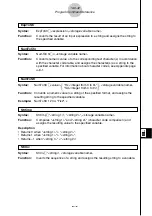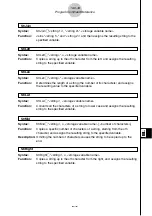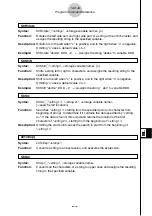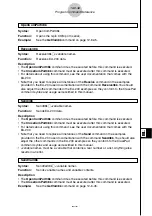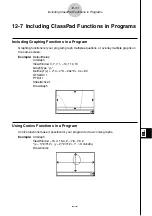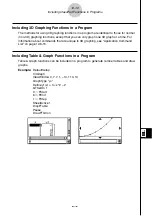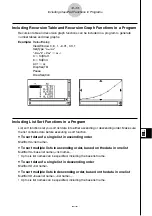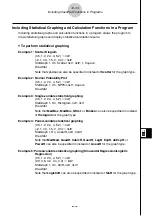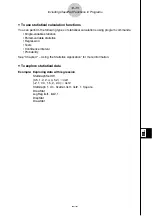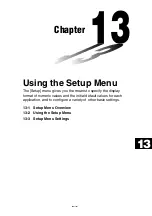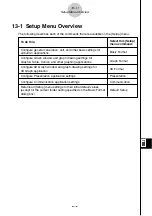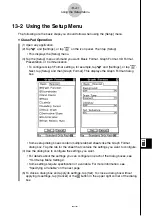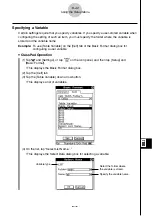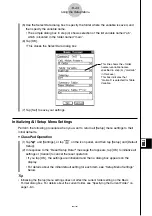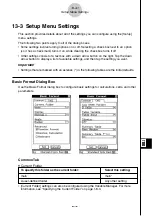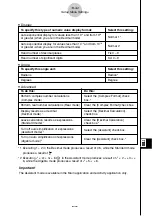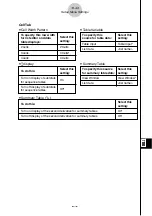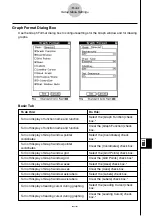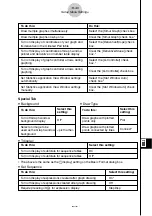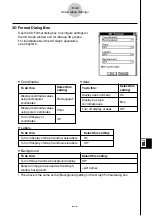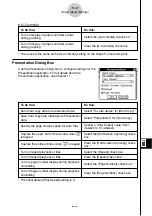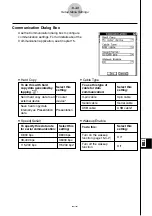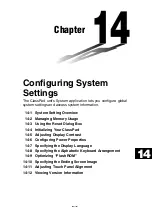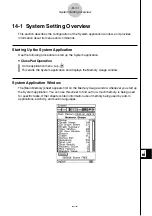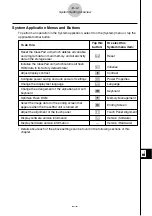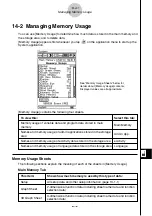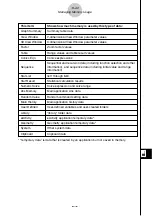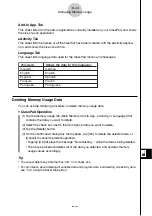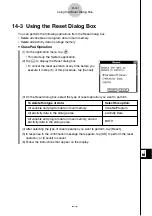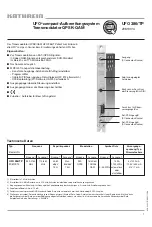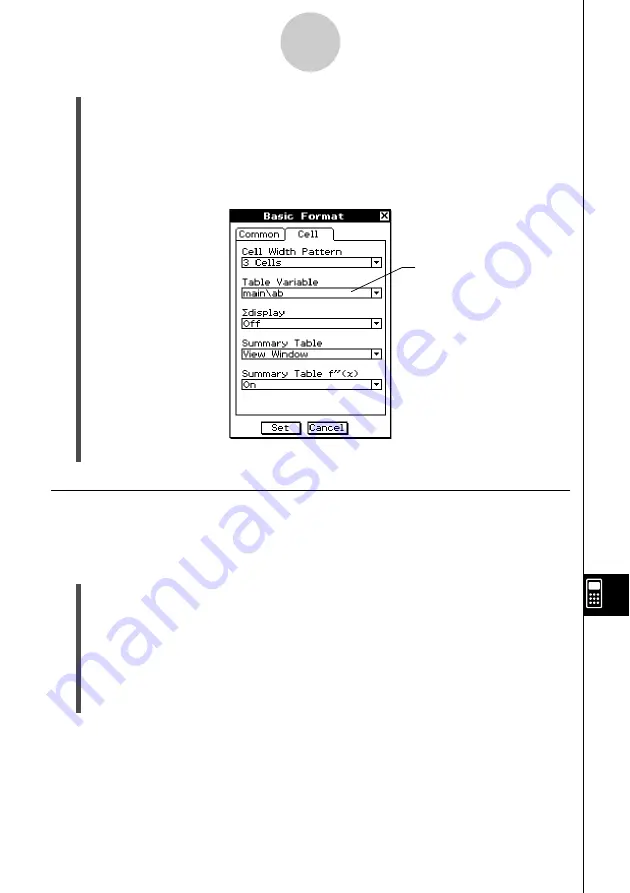
20021201
(7) Tap [Set] to save your settings.
Initializing All Setup Menu Settings
Perform the following procedure when you want to return all [Setup] menu settings to their
initial defaults.
u
ClassPad Operation
(1) Tap
O
and [Settings], or tap
s
on the icon panel, and then tap [Setup] and [Default
Setup].
(2) In response to the “Reset Setup Data?” message that appears, tap [OK] to initialize all
settings or [Cancel] to cancel the reset operation.
• If you tap [OK], the settings are initialized and then a dialog box appears on the
display.
• For details about the initial default setting for each item, see “Setup Menu Settings”
below.
This line shows the <folder
name>\<variable name>
specified in step (5) (“main\ab”
in this case).
This box indicates that
“main\ab” is selected for Table
Variable.
13-2-3
Using the Setup Menu
(5) Use the Select Data dialog box to specify the folder where the variable is saved, and
then specify the variable name.
• The sample dialog box in step (4) shows selection of the list variable named “ab”,
which is located in the folder named “main”.
(6) Tap [OK].
• This closes the Select Data dialog box.
• Initializing the [Setup] menu settings does not affect the current folder setting on the Basic
Format dialog box. For details about the current folder, see “Specifying the Current Folder” on
page 1-8-3.
Tip