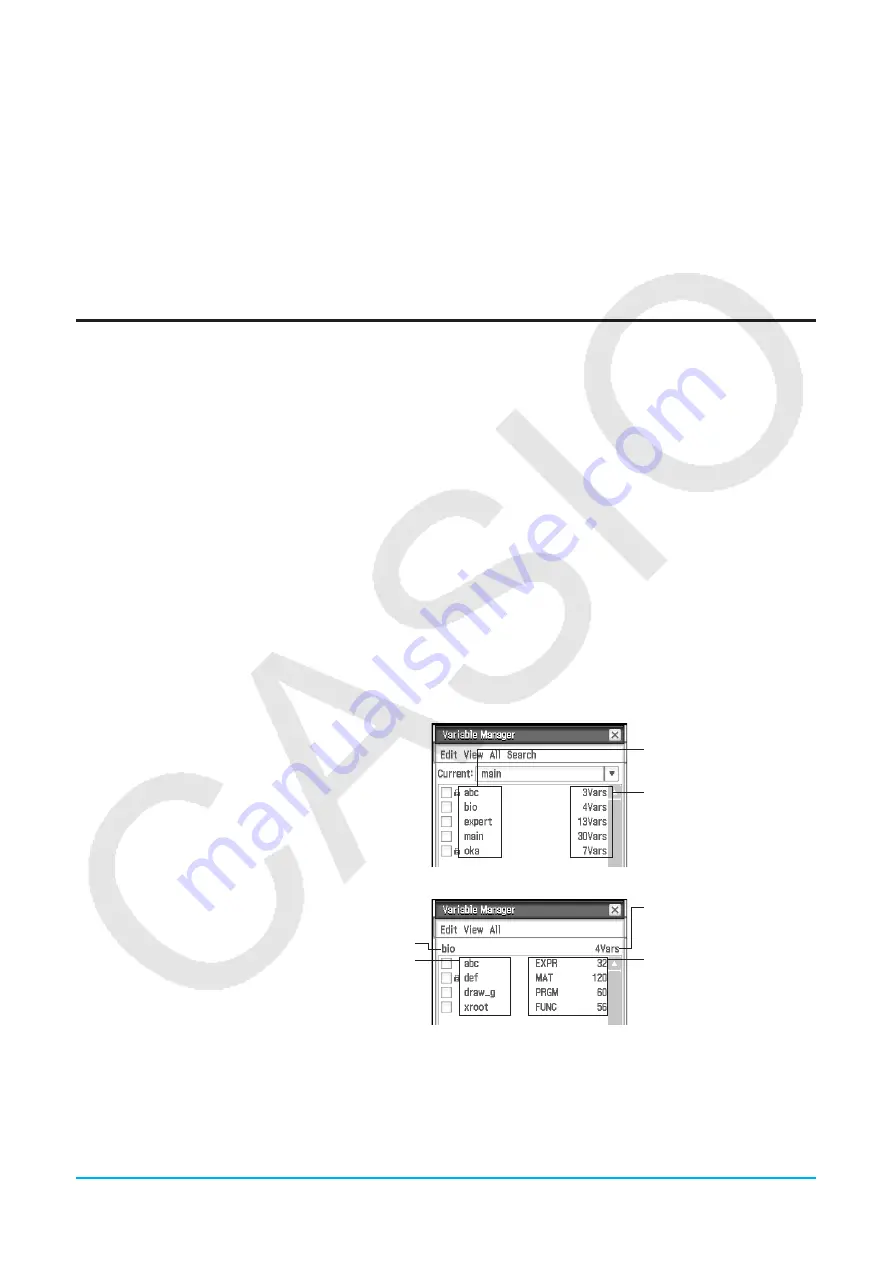
Chapter 1: Basics
29
User folder:
This is a folder created and named by you. You can make a user folder the current folder, move
data to a user folder, etc. You can also delete and rename a user folder as required. You can have up to 87
user folders in main memory at one time.
Tip:
You cannot put a folder inside of another folder.
Current Folder
The
current folder
is the folder where the data (excluding eActivity files) created by applications are stored
and from which such data can be accessed. The initial default current folder is the “main” folder. You can also
select a user folder you created as the current folder. For more information about how to do this, see “Variable
Manager operations” on page 30.
Using Variable Manager
Variable Manager is a tool for managing user variables, programs, user functions, and other types of data.
Though this section uses only the term “variables”, the explanations provided here also refer to the other types
of data that can be managed by Variable Manager.
With Variable Manager you can:
• Create, delete, rename, lock, and unlock folders, and configure current folder settings.
• Delete, copy, rename, move, lock, unlock, search for variables, and view the contents of variables.
About Variable Types
A variable with a letter name like
x
and
y
can be a user-created user variable, a system variable, or a local
variable.
• System variables are pre-defined reserved variables, and cannot be renamed. For the names of and detailed
information about system variables, see the “System Variable Table” on page 299.
• A local variable is a variable that is temporarily created by a defining function, program, or other operation for
a particular purpose. For more information about local variables, see the “Local” command under the “12-4
Program Command Reference”.
u
To start up Variable Manager
1. While any application (except for the System
application) is running, tap
O
and then tap
[Variable Manager].
• This displays the folder list. The folder list
always appears first whenever you start up
Variable Manager.
Folder list
Folder name
Number of variables
contained in the folder
2. Tap a folder name twice to open the folder
contents; a variable list.
Folder name
Variable name
• To close the variable list and return to the
folder list, tap [Close].
Variable list
Number of variables
contained in the folder
Data types (page 28) and
sizes (bytes)
3. To exit Variable Manager, tap [Close] on the folder list.






























