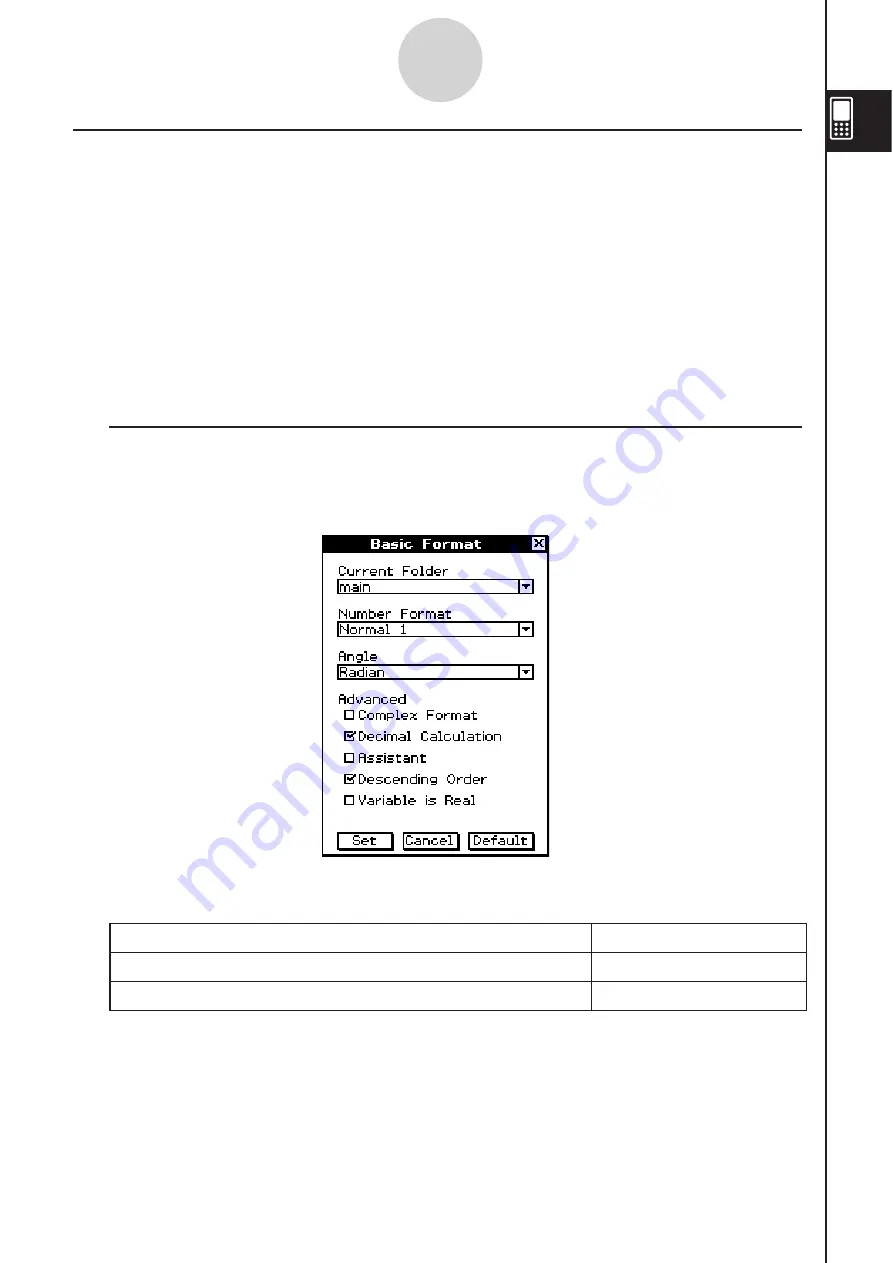
20060301
1-9-4
Configuring Application Format Settings
Application Format Setting
s
This section provides details about all of the settings you can configure using the application
format settings.
The following two points apply to all of the dialog boxes.
• Some settings involve turning options on or off. Selecting a check box next to an option (so
it has a check mark) turns it on, while clearing the check box turns it off.
• Other settings consist of a text box with a down arrow button on the right. Tap the down
arrow button to display a list of available settings, and then tap the setting you want.
Important!
• Settings that are marked with an asterisk (*) in the following tables are the initial defaults.
I
Ba
s
ic Format Dialog Box
Use the Basic Format dialog box to configure basic settings for calculations, cells, and other
parameters.
S
Current Folder
To
s
pecify thi
s
folder a
s
the current folder:
Select thi
s
s
etting:
main
main*
A user-defined folder
Any other setting
• [Current Folder] settings can also be configured using the Variable Manager. For more
information, see “Specifying the Current Folder” on page 1-8-3.
Summary of Contents for ClassPad 330
Page 11: ...20060301 20090601 ClassPad 330 ClassPad OS Version 3 04 ...
Page 277: ...20060301 3 3 10 Storing Functions 3 Tap AND Plot OR Plot ...
Page 779: ...20090601 S Graph Line Clustered C S Graph Line Stacked E 13 9 2 Graphing ...
Page 780: ...20090601 S Graph Line 100 Stacked F S Graph Column Clustered G 13 9 3 Graphing ...
Page 781: ...20090601 S Graph Column Stacked I S Graph Column 100 Stacked J 13 9 4 Graphing ...
Page 782: ...20090601 S Graph Bar Clustered K S Graph Bar Stacked 9 13 9 5 Graphing ...









































