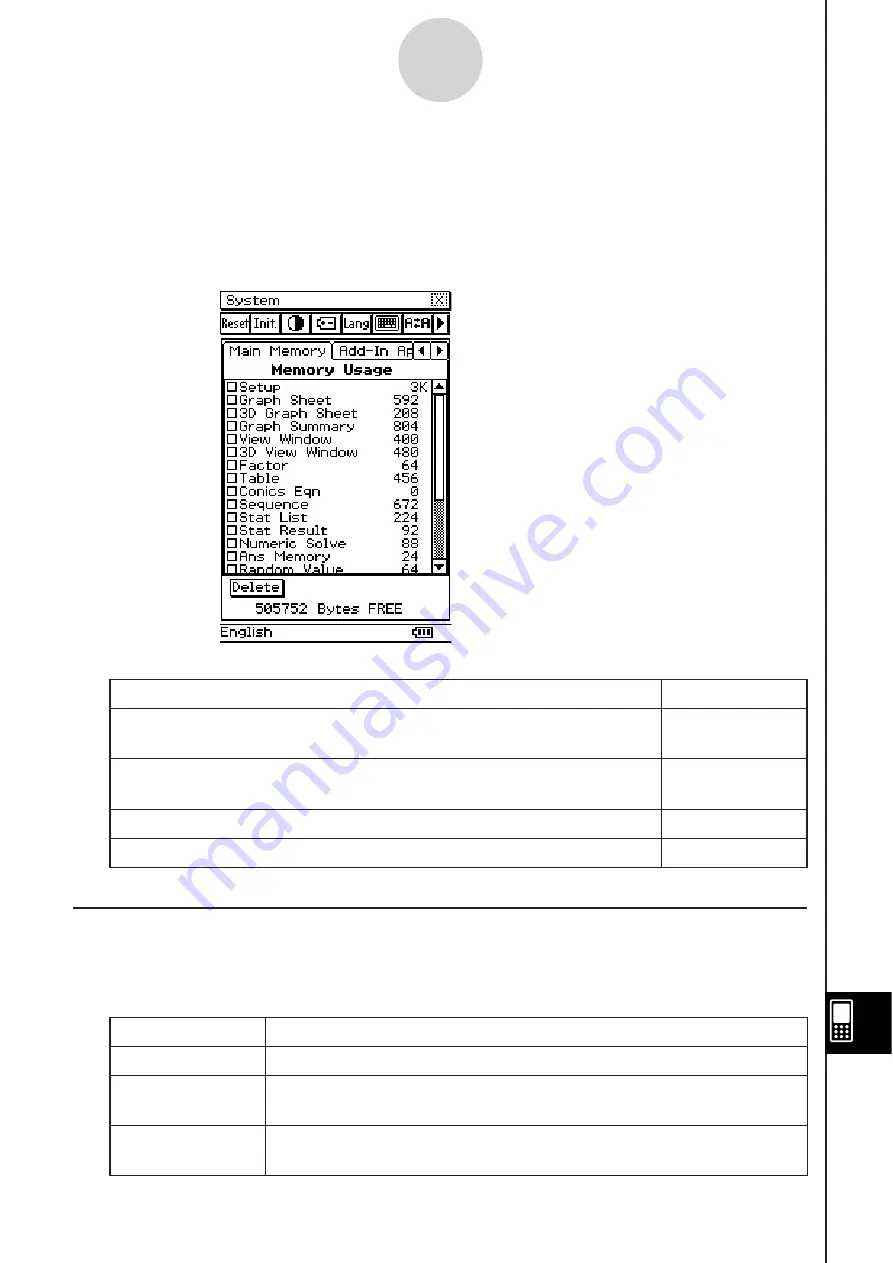
20060301
16-2 Managing Memory U
s
age
You can use [Memory Usage] to determine how much data is stored in the main memory and
the storage area, and to delete data.
[Memory Usage] appears first whenever you tap
&
on the application menu to start up the
System
application.
[Memory Usage] contains the following four sheets.
To view thi
s
:
Select thi
s
tab:
Memory usage of variable data and program data stored in main
memory
Main Memory
Names and memory usage of add-in applications stored in the storage
area
Add-In App.
Names and memory usage of eActivity data stored in the storage area
eActivity
Names and memory usage of language data stored in the storage area Language
Memory U
s
age Sheet
s
The following sections explain the meaning of each of the sheets in [Memory Usage].
Main Memory Tab
Thi
s
item:
Show
s
how much memory i
s
u
s
ed by thi
s
type of data:
Setup
All setup data and other setup information (page 1-9-1)
Graph Sheet
2-dimensional function data (including sheet name data and function
selection data)
3D Graph Sheet
3-dimensional function data (including sheet name data and function
selection data)
See “Memory Usage Sheets” below for
details about [Memory Usage] contents.
Displayed values are all approximate.
16-2-1
Managing Memory Usage
Summary of Contents for ClassPad 330
Page 11: ...20060301 20090601 ClassPad 330 ClassPad OS Version 3 04 ...
Page 277: ...20060301 3 3 10 Storing Functions 3 Tap AND Plot OR Plot ...
Page 779: ...20090601 S Graph Line Clustered C S Graph Line Stacked E 13 9 2 Graphing ...
Page 780: ...20090601 S Graph Line 100 Stacked F S Graph Column Clustered G 13 9 3 Graphing ...
Page 781: ...20090601 S Graph Column Stacked I S Graph Column 100 Stacked J 13 9 4 Graphing ...
Page 782: ...20090601 S Graph Bar Clustered K S Graph Bar Stacked 9 13 9 5 Graphing ...






























